If you’ve ever used a search engine and been a bit frustrated because the results weren’t quite what you needed, you’re not alone. Search engines have a variety of hidden features and little tricks that allow you to get better, more specific results. However, most people aren’t aware of these. Thankfully, most of them are simple to remember and use.
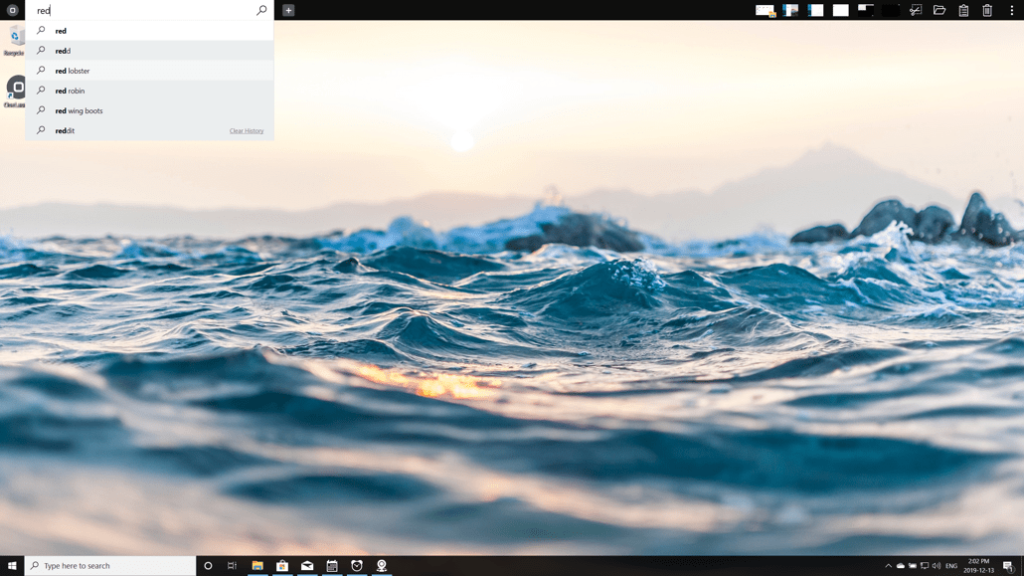
1. Use the Web, Image, News, and More tabs
One of the best and easiest ways to get more accurate search results is to use the tabs at the top of each search engine. Most search engines offer some classic options: Web, Images, and News. A few others may provide further customization, such as Shopping or Local. Whenever you search for something, just click on the category that best matches what you need.
2. Use quotations to get more specific results
Search engines use various tricks to make sure you get as many potential results as you can. For example, if you search cheap toaster, your results will include pages that mention inexpensive or budget toasters, as well. However, there’s a trick for those who want more specific results. Simply wrap quotation marks around your search to limit your results to exact matches for those terms. Searching “cheap toaster” will only show pages with that exact phrase.
3. Use hyphens to exclude words
Have you ever searched for something, but a bunch of barely relevant results clogged your feed? Maybe you’re trying to look up information about jaguars and receive results about cars instead of the animal. By searching jaguar -car, the search engine knows to exclude all results that include the word car.
4. Search specific sites using a colon
Sometimes you know exactly what site has the results you need, but that site lacks the expansive power that modern search engines provide. To search a specific site for your results, you must include site: in your search. As an example, you could search Steph Curry site:nba.com to only see results involving Steph Curry from the NBA website.

5. Use asterisks to leave placeholders
One of the most versatile tools at your disposal when using a search engine is the asterisk wildcard. Search engines view an asterisk as a replacement for any term. A common and practical use for this is finding a song when you don’t know all the lyrics. Searching for hold me * tiny * will return results where any word can fill in the asterisks. More often than not, you’ll receive results relating to Elton John’s “Tiny Dancer.”
6. Use keywords and add words with each search
Websites that contain similar information often phrase things differently, making them difficult to search for. Think carefully about what results you want to see. Sometimes it’s easier to start with a vague search and then become more specific so that you don’t miss any results.
First search: job opportunities
Second search: job opportunities near me
Final search: full-time job opportunities near me
While any of these three searches may have the results you want, you ensure that you don’t miss relevant searches by slowly narrowing down your query.

7. To search for businesses near you, simply add ‘nearby’
We’ve come a long way since the days of looking up businesses in the phonebook. Now it’s easier than ever to find businesses in your area. Using the terms nearby or near me will exclusively return results that are close to your location. Plus, you don’t have to be specific. Pizza nearby will show you tons of restaurants close to you that offer pizza. You can do this to find everything from parks and restaurants to concerts and festivals.
8. Use shortcuts
If you’re trying to get the most out of your search engine, the most important thing you can do is learn the shortcuts. Don’t bother searching for what does *word* mean when you can instead search for define *word*. There are tons of shortcuts you can use, such as:
- Weather *zip code* displays weather
- Time *zip code* displays time
- You can check stocks using any ticker name, e.g., MSFT or GOOG
Many others exist, but these are just a few of the most useful.
9. Find a specific file with *search term* filetype:pdf
An interesting trick that many people forget about is the ability to search for a specific file or file type. For example, if you know you want a medical study on vaccines that’s a PDF file, you can search for 2017 vaccine research filetype:pdf to find it. This is most useful for the education field but is often extremely helpful for business presentations and similar situations.
10. Combine these tips
Every shortcut and trick from this list can be used together, allowing you to create incredible specific searches. Using the terms computer repair near me -apple will show you computer repair stores nearby that aren’t Apple stores. Typing “a * saved is a * earned” will return results with that exact phrase, but with various words filling in the asterisk wildcards.
A final note
Search engines are powerful tools, but they’re not infallible. These tips will make searching the web a lot easier, and you’ll receive much more accurate results. Plus, you can also use these tricks with OneLaunch’s built-in search bar, streamlining the process even more.
Check out a YouTube Video on this topic from the OneLaunch Team: How to search the web more efficiently with OneLaunch










 Share On Twitter
Share On Twitter