If you searched for, how did OneLaunch get on my computer, and that question led you here, we’ve got answers. In this post we will explain what OneLaunch is (and what it is not), and we’ll show you how it improves your Windows browsing experience. If you are looking for how to uninstall OneLaunch, we cover that too.
OneLaunch is a free downloadable software program for Windows 10 and Windows 11 users who want to customize their desktop experience. Simply put, OneLaunch is a fantastic alternative to your bare-bones out-of-the-box Windows experience.
It is not malware or a virus — which we explain in the next section.
OneLaunch is a Windows dock and dashboard that puts all of your desktop favorites at your fingertips, plus a few little gems that you didn’t know you wanted. OneLaunch is a fast web browser (built on Chromium) and a powerful desktop customization tool rolled into one.
First, let’s debunk some myths and misinformation about OneLaunch. OneLaunch is not a virus, and it is not malware.
Is OneLaunch legit?
Goodness, yes.
OneLaunch is not malware. Viruses and malware are built with malicious intent and they are installed without your knowledge. Malicious software is designed to steal your personal information and invade your privacy.
We designed OneLaunch for selfish reasons: We wanted to improve Windows’ users desktop browsing experience. OneLaunch is a program that lets you take control of your computer, upgrade your Windows PC, and customize your laptop or desktop experience.
Here is a video where one of our founders explains what OneLaunch is all about.
We at OneLaunch are totally transparent about our program and its intended use. We designed and built it because we wanted to customize our desktops with the features that we use the most, and we knew you would want that too.
While we’re being transparent, here is a snapshot from our 2nd Annual No-Zoom Week in 2023. Our team is mostly based in British Columbia, but half of us work remotely. We get together at least once a year for brainstorming, work sessions, charity work, and team-building exercises.
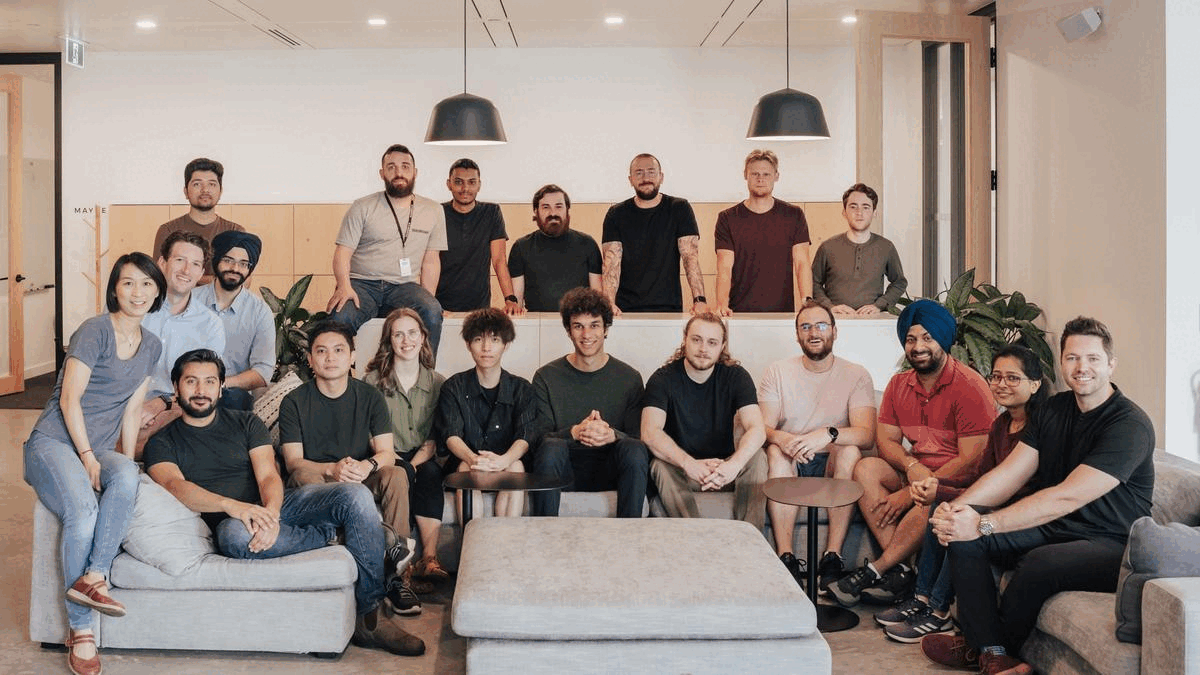
OneLaunch is not malicious software. You decide when to install it, when to disable it, and when to uninstall it (though we hope that never happens!).
What Is One Launch On My Computer?
OneLaunch is a software application specifically built for Windows users who want a little more out of their browser and desktop.
OneLaunch has features and apps. Features are things like the clipping tool, privacy protection, cut-and-paste history, and the mic and camera quick toggles. Some of our favorite features:
- Chromium-powered browser
- OneLaunch dock
- OneLaunch’s built-in customizable search tool
- Customizable Windows taskbar
Apps are add-ons that you can choose from, to customize your desktop experience. Some of our team’s favorites include:
See more features in our apps library, and by exploring the OneLaunch YouTube channel.
What OneLaunch Does
Knowing that more than 90% of adults in America use the internet every day (according to Pew research), we felt the search bar would be the most important feature.
So, we put the internet search bar in the middle of the top OneLaunch dock — front and center, so to speak — so it’s the easiest feature to launch.
In the next video, one of our developers shows you important features of OneLaunch and how he customized his own dashboard.
You can still use your favorite applications for your home and business — Microsoft Office, Adobe Suite, social media apps, Google Drive, streaming apps to name a few. Plus you can add features that will delight you.
The OneLaunch apps marketplace offers apps and widgets to make your day-to-day more productive — calculators, maps and directions, speed tests, wallpapers, games, news feeds, shipment tracking, horoscope, stock prices, and so much more.
OneLaunch Bells and Whistles
Customize your dock and dashboard with these popular features:
- Check email
- Shop
- Track shipments
- Check the weather
- Connect with social media
- Get maps and directions
- Read today’s headlines and top stories in the customizable news feed
Two of the most popular features that OneLaunch users rave about are the snipping tool and the clipboard history.
- Snipping tool: The OneLaunch dock has a built-in drag-and-drop snipping tool that lets you take a screenshot of an entire screen or a portion of your screen. It is incredibly easy to use.
- Clipboard history: While we all love the CTRL+Z undo feature to retrace our steps and undo mistakes, sometimes we just want to go back in time without undoing our work. The OneLaunch clipboard stores a complete history of your cut and copied words so you never lose important content.
We’ve also added some features that you never knew you wanted, but once you try them you’ll wonder how you lived without them. Here are a couple of our favorites:
- Camera and microphone toggles: Quickly mute your microphone or turn off your camera, no matter what program you’re using (Skype, Google Meet, Zoom or FaceTime, or whatever app you prefer). No more rooting through open windows to find your video screen (and you can ditch the sticky note that covers the lens!). Simply click the toggle button on your dock to mute your mic and turn off your camera.
- Recycle bin quick access: If you’re like most of us here at OneLaunch, you’ve got lots of applications and browser windows open at one time. So when you need to move something to the trash bin or retrieve something you’ve “filed” there, you have to click, click, click to get to the Windows Recycle Bin, right? OneLaunch puts your recycle bin neatly in the dock, so it’s always just one click away.
How Did One Launch Get On My Computer?
The OneLaunch apps and features are all well and good, but you’re still wondering, How did it get on my computer?
OneLaunch requires your permission to download and install. If you don’t recall installing it, perhaps someone borrowed your computer and installed it, or if someone gave you your computer as a gift, they may have installed OneLaunch as a surprise. The only way OneLaunch can be installed on any computer is by downloading the program and giving it permission to install on your computer.
Before you uninstall OneLaunch, we invite you to take it for a test drive and see what it can do for your desktop experience! Start with our YouTube channel.
You might be wondering, if your computer came with Windows, why would you need OneLaunch? Well, we answer that in a separate post, called Why OneLaunch?
The next section will walk you through uninstallation.
How to uninstall OneLaunch
We hate to see you go, but we understand that not every program is for every PC user. Although we designed OneLaunch so you can customize your desktop the way you want it, we understand that some people prefer to stick with the manufacturer’s setup.
Before you uninstall OneLaunch, did you know that you can temporarily disable it? This comes in handy if you want to stream a movie to your desktop, for example. The next section covers how to temporarily disable OneLaunch.
To uninstall OneLaunch or almost any software program from your Windows PC, the steps can vary, depending on what version of Windows you are using.
- Click the Start button (bottom left of your screen) and then select Settings.
- Click Apps and scroll the alphabetical list to find OneLaunch.
- Click it once, select Uninstall and follow the prompts to remove it.
If you would prefer to see how to uninstall it, one of our team members walks you through the OneLaunch uninstall process in this 3-minute video.
How to temporarily disable OneLaunch
If you want to temporarily disable OneLaunch because, for example, you want to use your full screen to stream a movie or play a game, here’s what you do:
- Click the menu in the upper right and select “Close dock.”
- To reopen it, click the OneLaunch desktop icon.
Now that we’ve debunked virus and malware myths about OneLaunch, we invite you to take a peek inside the program to learn more about what OneLaunch is and what it does.
OneLaunch was created by Windows users for Windows users, and yes, it is legit software. We hope you’ll enjoy it and be delighted with all the bells and whistles. We are adding new features to OneLaunch and the OneLaunch app marketplace all the time, so let us know if there is a feature you love or want to see.





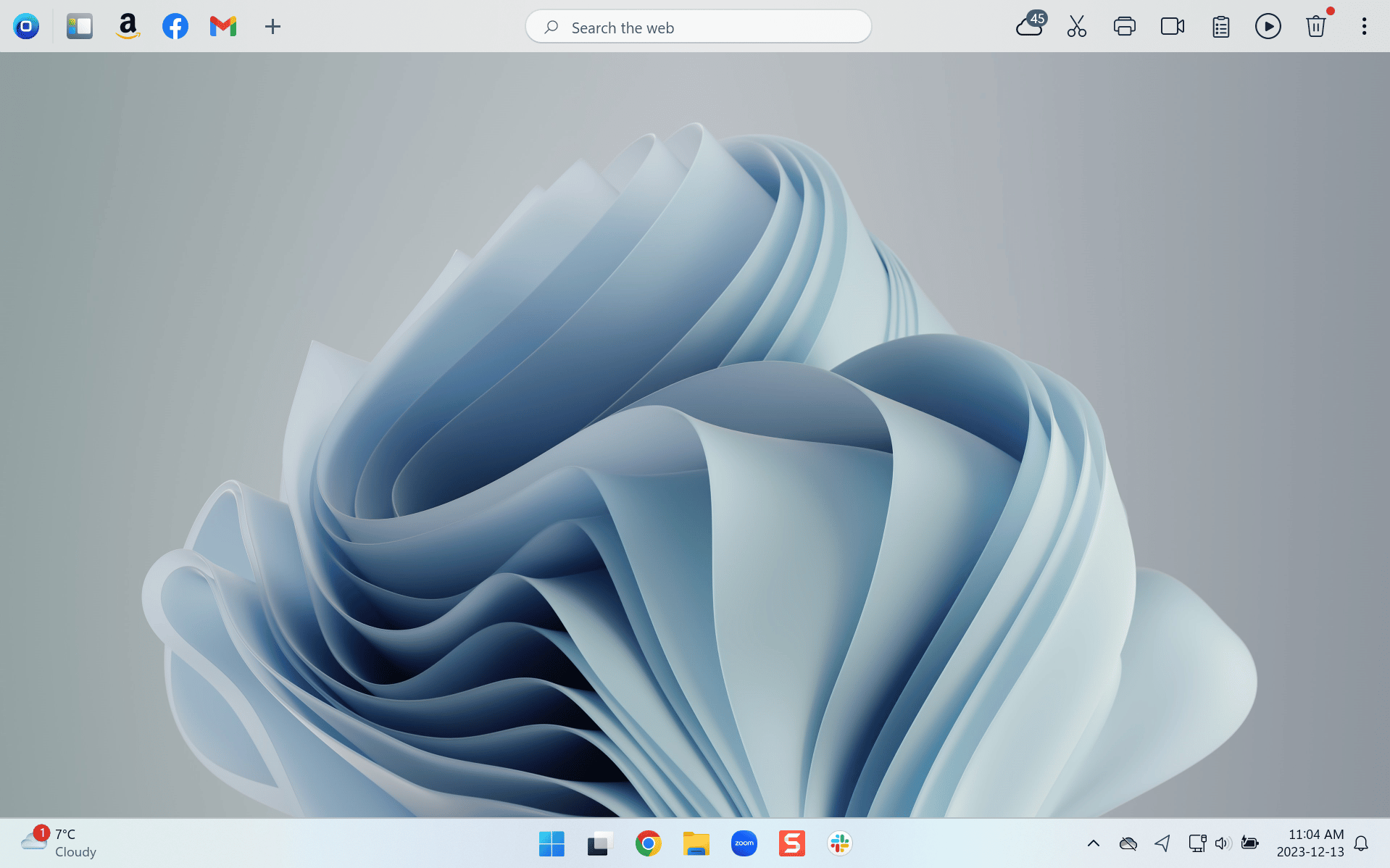




 Share On Twitter
Share On Twitter