‘This App Has Been Blocked by Your System Administrator’ What This Means and How to Fix It
Is there anyone in the workplace more revered and, at the same time, reviled, than the systems administrator? How many times has your “IT guy or gal” come to the rescue and helped you save lost work? At the same time, these coworkers can be a little frustrating, especially when they don’t let you customize your workstation to the way you want it. Here’s a look at how you can handle those Windows 10 “your system administrator has blocked this program” type errors or notifications.
What Causes a “This App Has Been Blocked by Your System Administrator” Error?
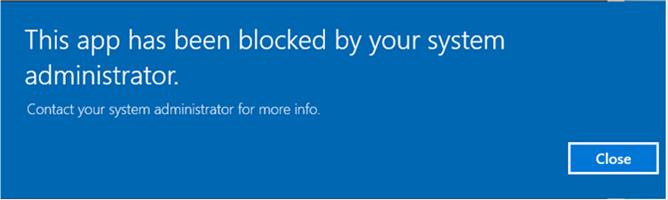
So, you want to download OneLaunch to your work computer, but you keep getting errors when trying to install it? Here’s why: Windows 10, like its many predecessors, has two user accounts, standard and administrators. Although each comes with device and app installation privileges, the latter has complete system control, meaning this Windows 10 user can make global changes, like changing the settings or installing apps on a computer. On the other hand, a standard user account is somewhat limited in that users can use apps on a system, but they can’t install new ones. Because of these account limitations, you may encounter a Windows 10 error stating that your administrator has blocked this application because it potentially poses a security risk, when trying to install an app on your computer.
Before you contact your system administrator for more info, here are a few reasons why your administrator prohibits you from installing apps.
- Security issues such as viruses and data breaches (from outside and inside the organization) are a constant concern for a company’s IT department. Restricting the installation of apps by non-IT personnel helps eliminate those threats.
- IT personnel recognize that allowing employees to download or install apps could lead to a loss of productivity as said employees could be focused on whatever app they’ve installed versus getting their work done.
- Installing third-party apps can add extra work for the IT department if something goes wrong with the installation or upon use.
- The IT department could argue it is the company’s equipment. Even if it is your computer, the network and infrastructure are theirs, and they hold the ultimate responsibility for it.
Additional Windows 10 Errors You May Experience
As an operating system, Windows 10 takes a hard-line approach to protecting your system from harmful software. In doing so, you might see a host of errors in addition to the one discussed above that result from your IT department’s restrictions. If you find errors that include the following verbiage, a talk with your IT department can help you resolve the issue.
Common error language
- your administrator has blocked this application
- administrator has blocked you from running this app
- blocked by administrator
- this app has been blocked by your system administrator windows 10
- this app is blocked
- this app is blocked by your system administrator
Talking to Your IT Department About OneLaunch
Before you attempt any fixes like installing OneLaunch via a hidden administrator account, executing the file with the command prompt, or disabling Windows SmartScreen on your work computer, you should reach out to an IT manager or supervisor about customizing your desktop with OneLaunch. Share with them that the program is safe and puts productivity tools at your fingertips.
Depending on your role at work, you can impress upon them that any number of OneLaunch’s popular features like tracking shipments and checking email, including Outlook, all on one screen can prove useful and time-saving. Plus, with OneLaunch, you can keep the Microsoft Office, Adobe Suite, and Google Workspace apps, a snipping tool, clipboard history, Windows File Explorer, and your recycle bin easily accessible. Other features you may want to highlight that can help with your day-to-day tasks include:
- Calculators such as loan and miscellaneous calculators along with currency and unit conversion calculators
- Template maker for invoices, flyers, brochures, and presentations
- Search tool for the dictionary, thesaurus, and encyclopedia
- PDF Editor, Convertor, E-Sign, Merge, plus other options
Emphasize to your IT supervisor how customizing your desktop can keep you focused on the essentials without wasting time scouring your computer for every app you need throughout your workday. Suggest that they take a look at OneLaunch and use it themselves to ensure its legitimacy and safety as a productive tool app for the workplace. Ultimately, the decision to install an app on your work computer falls on your IT department. However, if you get these administrator errors on your home computer, you can try the solutions like disabling Windows SmartScreen and executing the file via the command prompt, discussed earlier in this article.










 Share On Twitter
Share On Twitter