How to Change Your Email & Why You Should
Changing your email address is not as simple as it is when you move to a new address, submit a postcard to the post office, and they forward your mail. When you get a new email address, it’s more complicated, for several reasons. Different email providers use different processes for forwarding email (AOL, Gmail, Yahoo, etc.) and — here’s the real tricky part — when you register online accounts, you
Why Have Multiple Email Accounts?
People have multiple email accounts for several reasons, including:
- They separate work correspondence from personal correspondence.
- Savvy emailers use one account for correspondence and another for transactions (more on this later).
- The more you use an email address, the more it gets “out there,” and the more you will get junk you don’t want — companies trying to sell you stuff and scammers trying to dupe you.
People who work for a company tend to use multiple email accounts, one for work and one for home. If you aren’t a working professional, chances are you use a single username and email account for everything you do online, like keeping up with family and friends, shopping, banking, maybe even filing your taxes. The problem with this one email approach to log into several websites is it can make it reasonably easy for cybercriminals to access all of your online accounts, including sensitive ones.
4 Types of Email Accounts You Might Want
One way to avoid falling victim to identity theft, as well as reduce digital clutter, is to create multiple email accounts, just like you would have if you worked for a company.
Instead of two accounts, though, some experts suggest making four. Here’s why: If a thief uses one of your email addresses to gain access to all your online accounts, they will fail because they have no single, general email address to start from. So, how would you set up these four email addresses? Create an email address for each of the following categories: shopping, personal, banking, and government agencies and your employer, if you have one.
- Email for personal correspondence: Create a personal email account for correspondence between you and family members and friends. As long as you don’t use this account to log on to websites, you probably won’t get as much junk mail. If an email comes from someone other than your contacts, you know it’s likely spam.
- Email for transactions: Use a shopping or junk email account for websites that send you sales, coupons, and promotions. You’d use this email for situations like visiting a website where you see a popup that requires an email address to save 10%. Why use a separate email address for transactions? It’s somewhat like setting up an account that’s just for junk mail. A transactional email address keeps clutter from your more important email accounts.
- Email for banking: A third email you should consider would be strictly for banking or financial websites, such as checking accounts, car loans or mortgage. Like your other three email addresses, email you receive from an address other than those related to this account can help you identify spam and scams.
- Email for work: Your final email address will be for emails associated with your employer (if you have one) or local, state, and federal government agencies. Never share this email address outside these businesses. Consider email from addresses other than those related as spam.
While four email addresses might seem like a lot to manage, and, to be honest, most people have only two — one for personal use and one for business use — with a tool like OneLaunch, managing multiple email accounts is easy.
An easy way to manage your new multiple email accounts is to use OneLaunch. Simply open the OneLaunch application and tap the plus sign at the top of the dashboard. Click the pin on the Email app to pin it to the dock. Tap on the Email icon and pin your most-used account(s) (Gmail, Yahoo, Outlook, and AOL). Sign in to your email accounts. Going forward, all you need to do is click the mail icon(s) to access your email instantly.
5 Things to Do Before Deleting Email Accounts
Once you close or delete an email account, it is gone forever. Do these things before you change your email:
- Download and save important emails that you’d archived, including things like order confirmations, dispute resolutions, love letters, recepits, etc.
- 60 days ahead of “D day” (delete day), set up your new email account.
- 30 to 60 days ahead of deleting your email account, start collecting or listing all the people and businesses that use this account for correspondence: Banks, healthcare providers, mobile phone service providers, family members, social media, shopping sites, Amazon, Netflix, utilities. You’ll need to update your information with the new email address.
- 30 days ahead of D day, set up an autoresponder, so that everyone who uses your email address will receive an automated response letting them know you’re changing your email. Many email providers will allow you to send the auto response to only senders who are in your address book.
- Speaking of your address book, you’ll want to download this database and save it so you can upload it to your new email address account. Each provider’s process differs, so we’ve included links to the four most popular providers in the next section.
How to Change Your Email Address
So, what if you want to change an existing email address and don’t want to screw everything up? Changing your email address isn’t like changing your telephone number or moving to a new home and submitting a forward-mail postcard to the USPS. It’s more complicated. However, we have a few tips that can make the process easier. Although we can’t go through the steps for changing email addresses for every email service, here are the how-to links for Gmail and Yahoo Mail.
How to change Gmail address
Details for changing your Gmail address, forwarding Gmail to a new account, forwarding another email to Gmail, and more can be found on the Google Gmail Help Page.
How to change Yahoo Mail
For using Yahoo Mail on a desktop, setting up an account, forwarding mail, or having other mail forwarded to your Yahoo Mail, go to Yahoo Help Central. Note that Yahoo no longer forwards email for free; you have to set up a Pro account.
How to change your AOL mail account
To change your AOL email account, here’s how to manage your AOL user name. Note that AOL refers to your user name, which is also the first part of your email address, before @aol.com.
How to change your Microsoft Outlook email account
Microsoft, being Microsoft, makes changing and deleting accounts tricky. Here is a link to their Microsoft Email Help Center. Here’s how to close your Microsoft account, including helpful steps for what to do before you delete it.





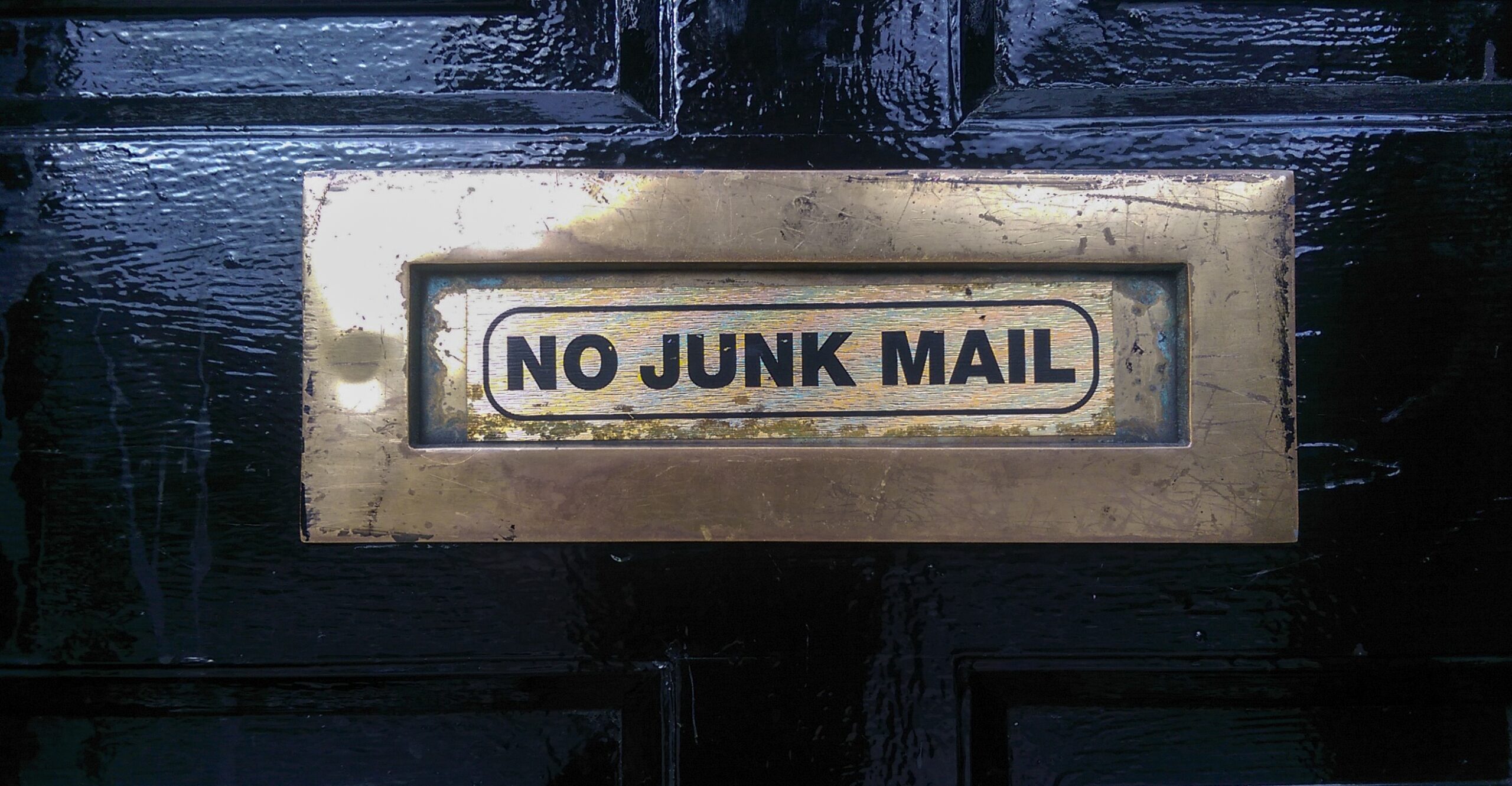




 Share On Twitter
Share On Twitter