Best Note Taking Apps By Device (and Free)
Are you a note-taker that works mainly on a computer? While you may find doodling on paper comforting, writing things down using pen and paper while working online can seem antiquated, not to mention inefficient. We’re not saying you need to get rid of your stacks of Post-Its; just upgrade to a digital version. Trust us, virtual notepads or notes apps are as handy, fun, and addicting as traditional ones. We’ve gathered the best note-taking apps for Windows and mobile devices. Did we mention most are free?
How to Take Notes on Windows Laptops and Computers
If you’re looking for the best note-taking app, we suggest starting with free note-taking apps for Windows. First up is the free and very easy-to-use Sticky Notes app.
Sticky Notes
Sticky Notes comes already installed in Windows 10 and 11, so you don’t have to download anything to your computer. There are a few ways to find it; the easiest is to search for it. For Windows 10, type sticky into the search box next to the Windows Start button. Windows 11 users must click the magnifying glass next to the Windows Start button and type sticky into the search box.
Once you find the app, you can “pin” it to your taskbar, so it’s always available (no more searching required). To add a new note, click the + sign. Tap the three-dot menu to delete a note, change the color of individual notes, and view all of your notes. Write down whatever, and Sticky Notes will automatically save it for you. To close a note, click the X icon. You can also use Sticky Notes on iPhones, iPads, and Android phones.
Microsoft OneNote
When you’re ready to upgrade your notes app for Windows, consider Microsoft OneNote. You can get OneNote for Windows 10 pre-installed on PCs, as part of Microsoft Office, as a free downloadable app, or the web version, which requires OneDrive (which you can get free). With OneNote, you can type notes, just like you’d write stuff down in a notebook with different colored tabs. You can also draw with various pens, pencils, and highlighters.
Another feature of OneNote is the ability to insert files (images, audio, and video) and links, making it easy to keep everything together. To add a new tab, simply tap the tab with the plus sign. You can add pages by clicking the plus sign in the right-side menu. Type in whatever you need, and OneNote will automatically save your entry to the cloud. You can sync and use OneNote across many devices, like across other devices like your tablet, iPad or iPhone.
Google Keep
If you have a Google account, you may find Google Keep the best note-taking app for you as it can integrate with your Gmail and Google Calendar. To use Google Keep, you’ll need a free Google Drive account to store your notes in the cloud. To use Google Keep on your PC, visit Keep.Google.com and type in the “Take a note” box. Hit Enter on your keyboard to save it. Like other note apps, you can access this one across different devices, including iPhone and Android phones.
How to Take Notes on an iPhone or iPad
In addition to using the above note apps on your iPhone or iPad, the major player in the Apple-sphere is Apple Notes.
Apple Notes
iCloud notes and the Notes app for iPad are the same as Apple Notes, a note-taking app that Apple users typically use on their iOS devices and Macs. However, there is also a web version of Apple Notes that you can use on a PC or Chromebook. You can create notes and drawings, attach files, and scan documents into the app. Because the web version is cloud-based, you need to have an iCloud account to store your notes.
How to Take Notes on an Android Device
You can use the Notes app download for Android devices to take notes on your mobile device. Other options include Google Keep and Microsoft OneNote, as we discussed earlier, while ColorNote is exclusive to Android. It’s a free, simple note app that allows you to create interactive checklists and searchable notes and set notifications and reminders. You can sync and access your notes across Android devices.
You heard us talk about the cloud quite a bit here. The cloud is a way to store your notes safely on a secure server somewhere in the world. While you may hesitate at the notion that your notes are out there floating around who knows where, in truth, the servers that house endless amounts of data are encrypted, making it extremely difficult for cybercriminals to access your stored notes. On the other hand, home computers are vulnerable to malware, which can copy your files and damage your device if not protected.
We recommend using a cloud-based app for saving your important documents, including notes. That way, if your device fails, you won’t lose your important information.





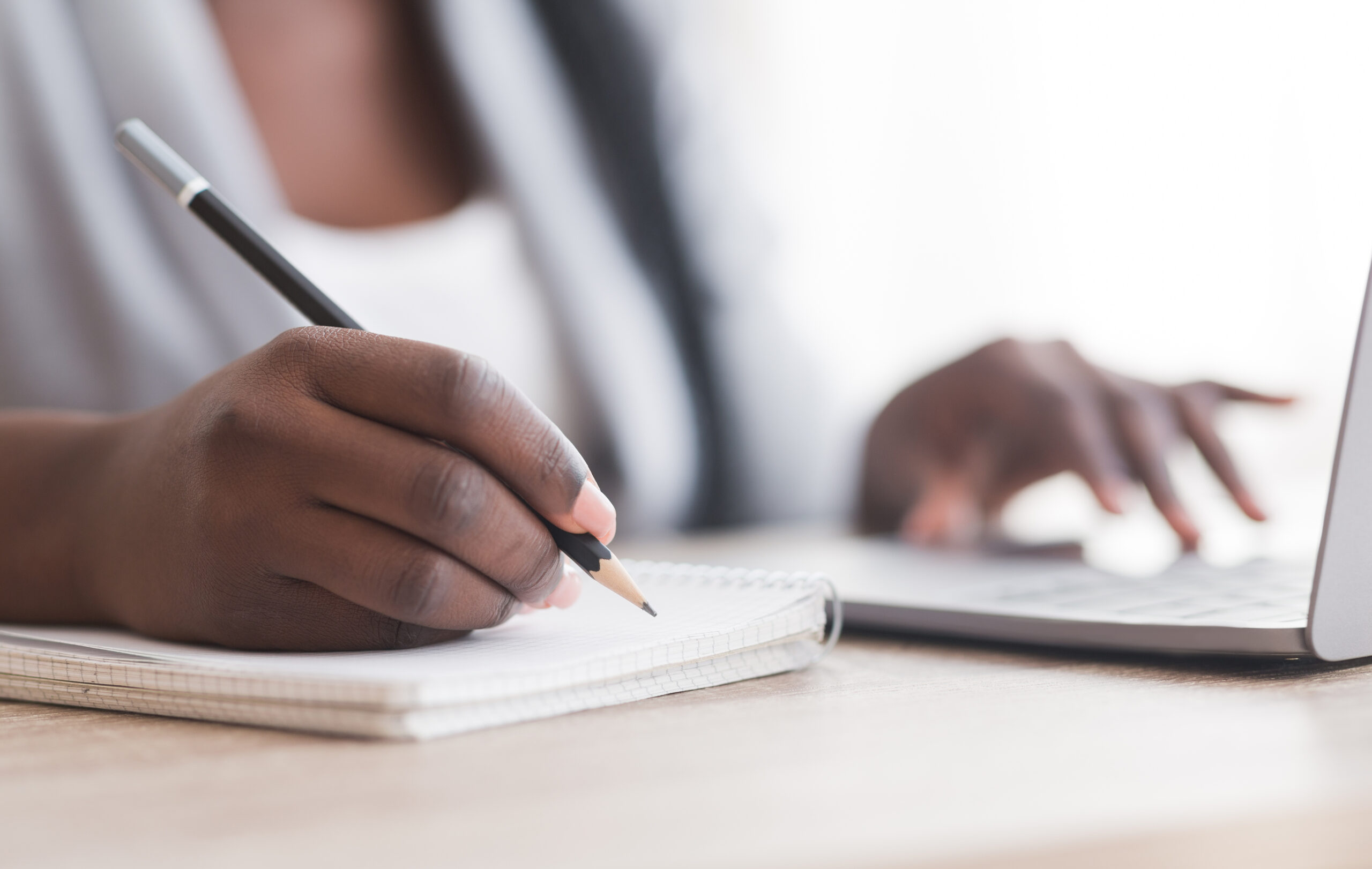




 Share On Twitter
Share On Twitter