Link Your Phone With Your Windows Computer
Many Apple users are already familiar with linking multiple devices, so they can message on a computer and take calls on a tablet. Non-Apple users eye their Apple friends’ connected devices and enviously wonder, “Can I link my mobile phone to Windows? Can a Windows computer have a cellular data plan? What are some other possibilities for connecting phones with computers?”
This article will discuss the different ways you can link a phone with a computer and the advantages of doing this. We’ll cover Windows-to-mobile connections, mobile plans on Windows 10+, and how to share Wi-Fi from phone to laptops.
How to Connect Your Phone With Your Computer
To connect your phone to a PC, you’ll first have to identify the devices you’re connecting: Do you have an Android or an iPhone? Remember: Only Androids can link to Windows 10 and earlier PCs, and only iPhones can link to Mac computers. Windows 11 will connect with an iPhone.
Android Link to Windows
- Step 1: On your Windows 11 PC, search for Phone Link in the taskbar.
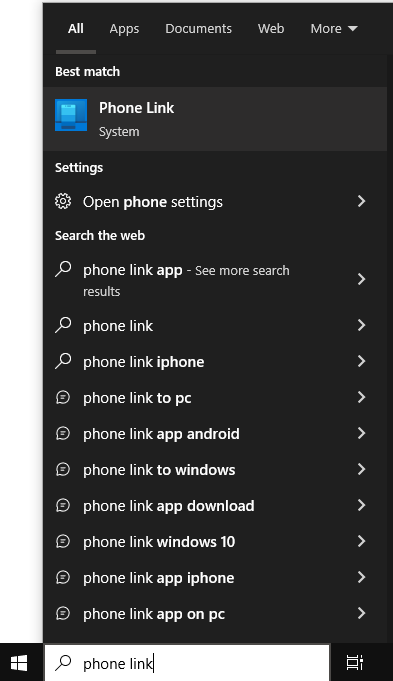
- Step 2: Click it and select either Android or iPhone depending on what device you have. As pictured in the below screenshot, you’ll need Windows 11 to use an iPhone with your Windows PC.
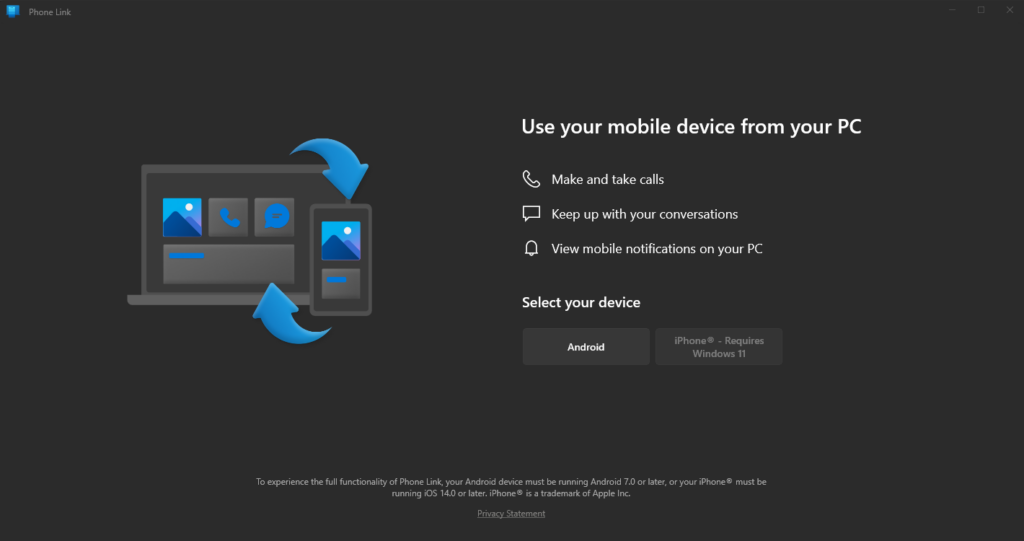
- Step 3: Scan the corresponding QR code with your mobile device. This will link the two devices. You can then customize your preferences depending on what you want to see on your computer from your phone and vice versa.
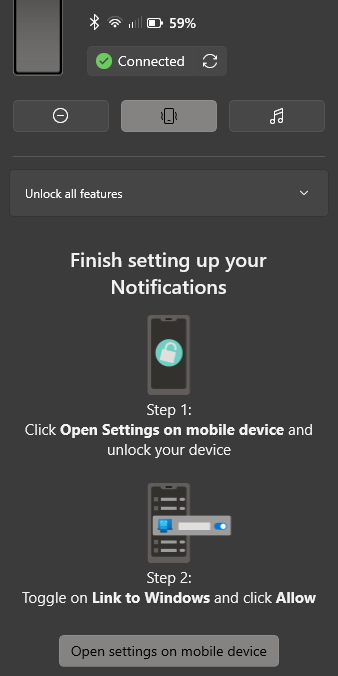
With a phone linked, you can:
- Send and receive text messages
- Make calls from your PC (microphone is required)
- Use mobile apps from your PC
- View your phone’s photos
- Make your phone make a noise so that you can find it
- Get notifications when you receive texts or calls from your phone
This is a handy feature for anyone who spends a lot of time in front of a computer or prefers typing to texting.
Why Can’t We Use Computers as Phones?
Mobile phones have reached the point where they themselves can be considered mini computers. They can browse the web, run applications, and, on top of all that, send messages and make calls.
If a phone really is a small computer, why do we need laptops and desktops? Why can’t computers make calls, texts, and do everything else a phone can? Setting aside the obvious answers about physical size, portability and ease of use (typing on a keyboard vs a touch screen, for example), there are inherent differences between mobile phones and computers.
The major reason we can’t use computers as phones is that computers don’t have SIM cards. Subscriber identity module, or SIM, cards are how you tie a phone to a telephone number. It’s an identifier, and it’s vital for sending and receiving calls. Without a phone number, how can you receive a call or text?
SIM cards are also tied to phone carriers like AT&T, Verizon, and T Mobile. SIM cards basically “ask for permission” to use their networks if you want to send a text or make a call. If you have an ongoing plan, you’ll be authorized, and your call will go through with no problems.
Computers can still do a lot of things that phones can’t do, though. Smaller devices like phones (and once, iPods) need to be compact and portable, so they have smaller batteries and use far less power. Large desktop computers plug directly into a wall outlet to receive power.
Can Computers Have Mobile Data Plans?
Computers can have mobile data, but you’ll need a computer that can handle a data plan. For example, some laptops can connect to cell networks to receive mobile data while on the go without having to connect to Wi-Fi.
If you’re simply looking for alternative ways to connect to the internet when Wi-Fi isn’t available, this post covers how to get Wi-Fi on the road.
Some laptops like some Chromebooks can receive a mobile broadband connection. However, these plans usually just give the laptop access to the internet anywhere, rather than allow you to make texts and calls. You’ll get either a 5G or 4G connection on that device and that device only. You could also consider purchasing a USB cellular modem that can give the connected device a 4G or 5G connection.
Desktop computers are rarely mobile-data-ready and typically require a special card plugged into the motherboard that can accept a SIM card. You could also use the aforementioned USB cellular modem, but there’s little point in this because a desktop is not mobile and will almost always be located somewhere with a Wi-Fi network.
How to Share My Phone’s Wi-Fi With Windows?
If you are somewhere without a Wi-Fi connection, it’s possible to share your phone’s mobile data with your computer. To do this, you need a phone with a wireless hotspot and a data plan that can handle large amounts of data being transmitted. We cover how to connect your laptop or computer to the internet through a phone in this post on mobile hotspots.










 Share On Twitter
Share On Twitter