Email Apps for Windows Worth Trying (Without Setting Up a New Email Address)
This post explains how you can use different email apps without setting up new email addresses. Kind of like the way you can move your phone to a different carrier without losing your number, email addresses can do the same thing.
Gmail is by far the most popular email service (SellCell). Yet, some people don’t like its user experience. Yahoo, Outlook, and AOL are also widely used email providers, but, again, not everyone likes their user experiences. So, what do you do? You port your email address to a different application!
What does this mean? Email apps, email clients, email service providers …
Terminology like email programs, email addresses, webmail, email apps and more, can frustrate even tech-savvy folks. To help you navigate the world of digital mail, here we break down each of these terms and show you how easy it is to move around without having to change your existing email address.
Differences Between an Email Account and an Email Address
An email account is like a virtual postbox on the internet. It’s where your emails are stored and managed. Think of it as a personal space that doesn’t require any downloading or room on your computer. You will need to create a username and password to access your email.
An email address, on the other hand, is the digital equivalent of a postal address. No two are the same. Each email address contains three parts: [email protected]. Your email address is what people use to send digital messages to you, while your email account is where your emails are delivered.
What is an Email Program?
You have a couple of ways to access your email, the first being an email program (software), also known as an email client. Think of an email program like an assistant that grabs your email and brings it to you. This software allows you to access, write, and organize your emails. To use an email program, you have to first install it on your computer. Note, any time you download software, it requires storage space and resources to function.
Here are a few examples of email programs:
- Outlook: This Microsoft email program is a part of the Microsoft Office suite that offers features such as scheduling emails and keyboard shortcuts.
- Thunderbird: Mozilla Thunderbird is an email program that provides customization options and focuses on user privacy.
- Windows Mail: This is an email program that comes installed on Windows operating systems. It is straightforward and simple to use.
- Mailbird: A newer app to the email program arena, Mailbird is good if you’re looking to manage several email addresses in one place (school, home and work, for example).
- Mailspring: This one is another desktop email client that, according to the reviews we read, works faster than Outlook. It’s reported to be easy to use as well.
Some of the email programs are entirely free, some are partially free or offer free trials, and others charge fees to access premium features (like custom themes).
Using OneLaunch to Quickly Access Your Email
While OneLaunch is neither an email provider or an email client, it does allow you to connect your email accounts in one place, so you can check them from a single click. This video explains how.
Exploring Webmail or Email Websites
The second way you can access your email is through webmail or email websites (think Gmail.com or Yahoo.com) using a web browser like Google Chrome or Microsoft Edge. Unlike an email program, webmail stays on the service provider’s computer, in the cloud and doesn’t require installing any software onto your computer. One advantage of using webmail is convenience. You can check your emails from any device (not just a desktop) with internet access, anytime, anywhere.
Examples of Webmail Services
While there are paid webmail services, plenty of well-known free webmail services that you can use without having to change your email, including:
- Gmail is Google’s email service that is known for its user-friendly interface.
- Outlook.com is Microsoft’s web-based email service that offers a similar experience to its desktop counterpart that we covered earlier.
- Yahoo Mail is a webmail service that was launched in 1997, making it one of the oldest webmail services available.
- AOL is a web-based service that is part of Yahoo and has been around since the 1980s; it launched its email in 1992.
- Hotmail is also a webmail service.
- Zoho is an emerging webmail provider, serving mostly businesses, but could also work for families and small businesses.
Moving Your Email Account
So, what do you do if you want to switch to a new email program like Outlook, Thunderbird, or Gmail? You have a few options. And none of them require you to get a new email address. If you’re using an email program and moving to a new computer, you’ll have to first download the software onto your new system. Next, you’ll need to move all of your email messages and contacts from your old computer following the program’s instructions, login to your email account, and you’re good to go.
Using webmail or email websites on your new computer? Simply open a browser and log into the service provider’s website. If you have multiple email addresses, another option you have is to forward emails from one or more email addresses to a single email address. For example, you can forward all of your Gmail to your Yahoo account or AOL to Outlook. When you have an email through an internet provider like Comcast (@comcast.net) and leave them for another service, you’ll have to change your email address.
Because each email and webmail provider’s user experience differs, we suggest going to the application’s settings and following the prompts for configuring your email and connecting your email addresses.





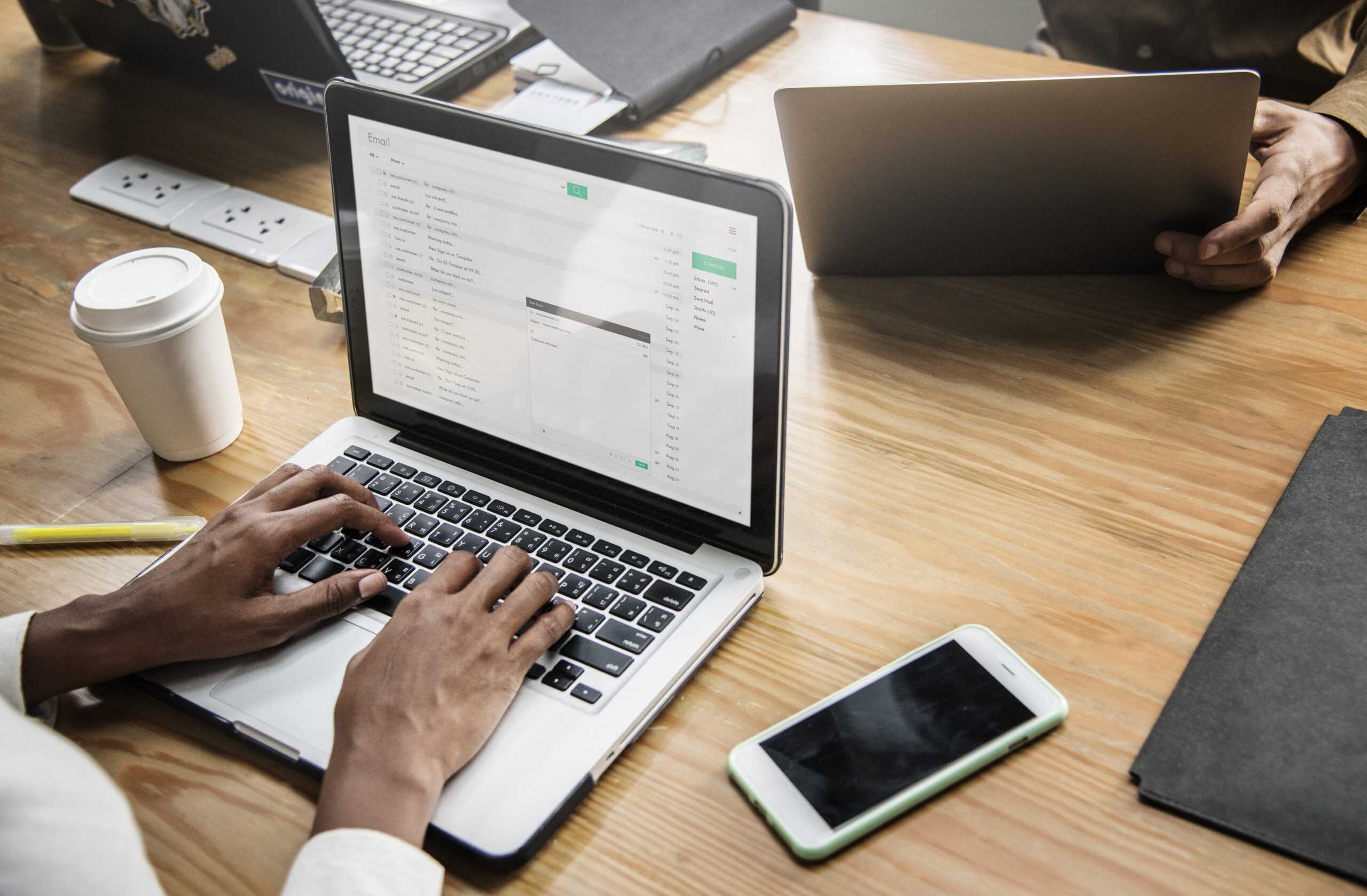




 Share On Twitter
Share On Twitter