A Free Way to Edit, Convert, Merge and Manage PDF Files Online
The portable document formation, or PDF, is one of the most common file types that you’ll encounter when sharing documents on the web. PDFs are popular because they’re usable by just about anyone on any device. Other document formats like Word Docs (.doc or .docx) require you to open them with a document editor program like Microsoft Word in order to view their contents. A person may not have a document editor on their phone or use a different editor on their laptop than you. Formatting settings, such as margins, font, and spacing, may be altered so that the document is no longer legible.
PDFs will appear the same to anyone who has access to the file. Whether they’re on a Mac, Windows, or mobile device, everyone who opens the PDF will see the same thing. This is because a PDF can be thought of as a “snapshot” of a document that preserves the formatting settings of the original author.
This does mean, however, that PDFs aren’t as easy to edit as something like a Word document. Thankfully, PDFs can still be altered using third party apps. OneLaunch has made it easy to work with PDFs by partnering with Soda PDF to offer many PDF management features online for free.
We’ll be going through how you can merge, convert, edit, and sign a PDF using SodaPDF within the OneLaunch dock. You can also skip the article and view our video that explains how to use the built-in PDF editor in OneLaunch.
How to Access PDF Editing
Click the + icon on the OneLaunch Dock to add an additional app to the dock. Then, select PDF.
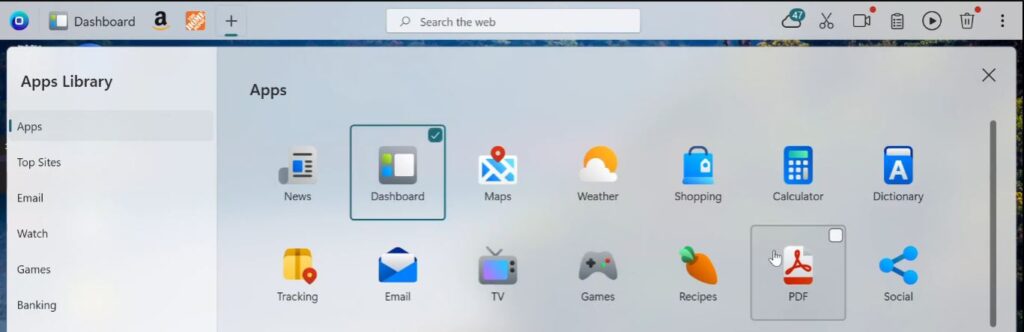
When you click this, it will pin the app to your OneLaunch dock just like any other app you use through OneLaunch. From here, you can right-click it to show a label to have a text label next to it or unpin it entirely.

Once the PDF app is pinned to your OneLaunch dock, left-click it to open the PDF editing options available to you.
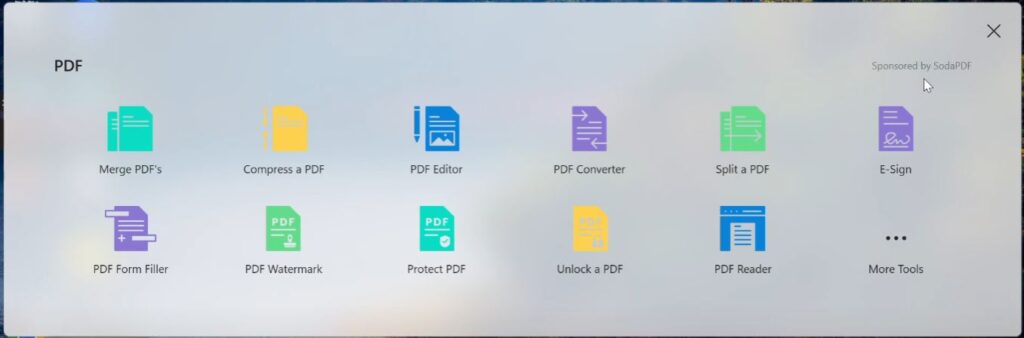
You’ll see common features for editing PDFs such as merging two separate PDFs, editing PDFs, splitting PDFs, and more. If you select More Tools, you’ll see all of the different tools that are available through the OneLaunch Dock.
These features are provided by SodaPDF, meaning that clicking any of these options will open SodaPDF’s website in your OneLaunch Chromium browser.
Using SodaPDF
Most of SodaPDF’s features are free to use online. There are some premium features that will require a subscription in order to access, but the most common PDF tools are available right away.
If you want to convert a PDF to a Word document so you can edit the PDF, you would select More Tools and then PDF to Word.
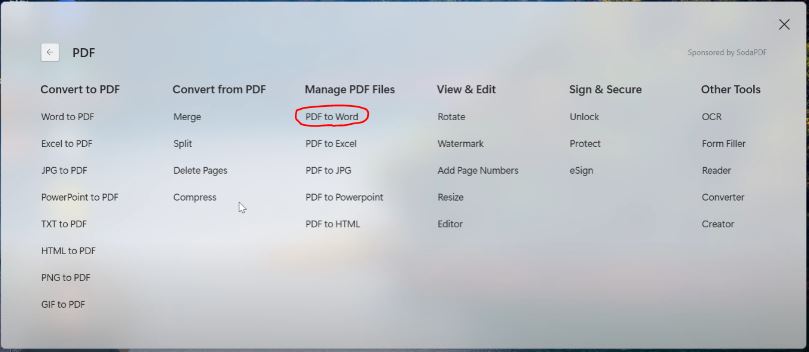
This will then open the SodaPDF link in your OneLaunch Browser. You can either drag and drop your PDF directly into the online tool or select Choose File and navigate to where your PDF is on your device.
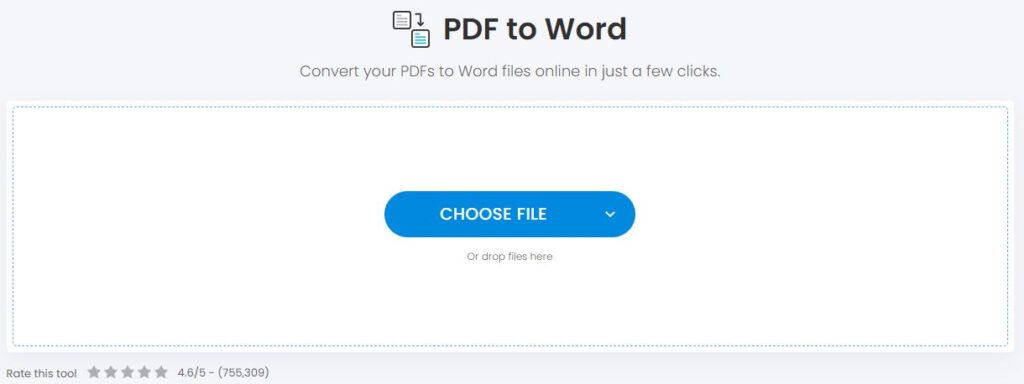
Once you upload your PDF, the tool will convert it directly to a Word doc. This will only take a few seconds.
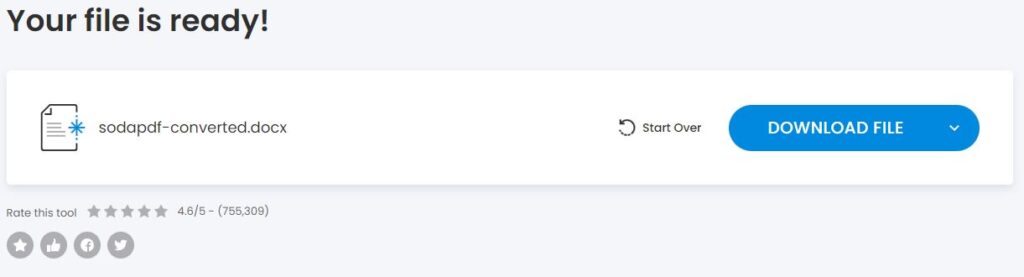
When your file is ready, you can select Download File to download the PDF that’s been converted to a .docx file.
Consider exploring the many PDF management features that SodaPDF offers. If you regularly edit PDFs, consider purchasing a subscription to SodaPDF’s services. You’ll be able to easily access them at any time through the OneLaunch dock pinned to your desktop.










 Share On Twitter
Share On Twitter