Website Down? How to Check If a Site is Down, Or It’s You
Is a website you frequently use not loading? Are you getting a “502 bad gateway error” when trying to access a website? Or a “DNS server error” message? In this article, we explain common error messages, and toward the end, we share a built-in feature that lets OneLaunch users to check the status of our online properties at any time.
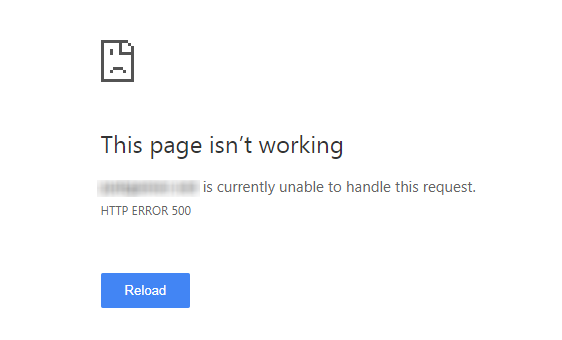
A lot of these terms sound complex and even a little scary, making you think there’s something seriously wrong with your computer or internet modem. In fact, there may not be anything wrong on your end. The website you’re trying to reach may have been taken down for maintenance. Or it could mean that something went wrong, such as the server that hosts the website is down.
How do you know when a website is down? How do you check if it’s down for everyone or just you?
Is a Site Down or is it Just Me?
If you’re having trouble accessing a website, the first step you can take is to try to isolate where exactly the problem is in order to eliminate other possibilities. Narrowing the problem down like this will help you determine whether it’s a problem that’s out of your control or not.
Is my internet down?
The first thing you should check is if you’re still connected to the internet. If you’re on Windows, you’ll be able to select the arrow next to the date and time on the bottom to see the current status of your internet connection. It will be represented by “waves” coming out of a small dot if it’s currently connected. If it’s not connected, you’ll see a globe with a “no access” symbol next to it.
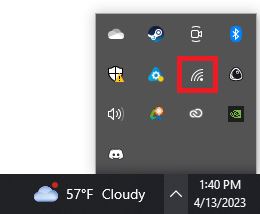
You can try simply reconnecting to your wifi, or test if your internet is down or slow. If the internet is completely down, it could be an issue with your physical router/modem. Check with your internet service provider, which may be undergoing scheduled maintenance or an outage.
Is just one site down/slow or is every website?
If you’re trying to log into a site, but it can’t load, check if another website that you commonly use, such as Facebook or OneLaunch, is also not loading. Try accessing your favorite news site or your email with the same web browser to see if those websites load. If they don’t, there may be a problem with your overall internet connection. Call your internet service provider to report a problem. If there is an outage in your area, they should let you know. If there’s not an outage in your area, their technical support can walk you through and troubleshoot your service.
Are you getting an error code?
If other sites are loading just fine, but you get an error when attempting to connect to a specific site, you may get an error code like “502 Bad Gateway,” “400 Bad Request,” or “DNS Server Error”. These codes aren’t particularly helpful on their own to the average user, but understanding them can help you find the problem with your connection. So we’ll briefly define what they are.
DNS Server error: DNS stands for decentralized naming system. Simply put, when you type in a website address into your web browser’s address bar, the DNS translates the address into numbers (IP addresses) that represent the website you’re trying to access. Think of it as searching for someone’s name where, in reality, that person is identifiable by their unique Social Security number or, if you want to get super technical, by their DNA.
A DNS server error means that your browser is unable to communicate with the website you’re trying to reach. This is commonly an issue on your end, so consider restarting your computer or browser, restarting your router, or trying to access the website with a different browser.
502 Bad Gateway: This error code means that there was an error trying to contact the server, or computer, that hosts the website you were trying to reach. This is most commonly on their end and could be a sign that the website is down or too busy. You can try refreshing the webpage or restarting your browser, but it’s likely you’ll just need to wait until the website is back up.
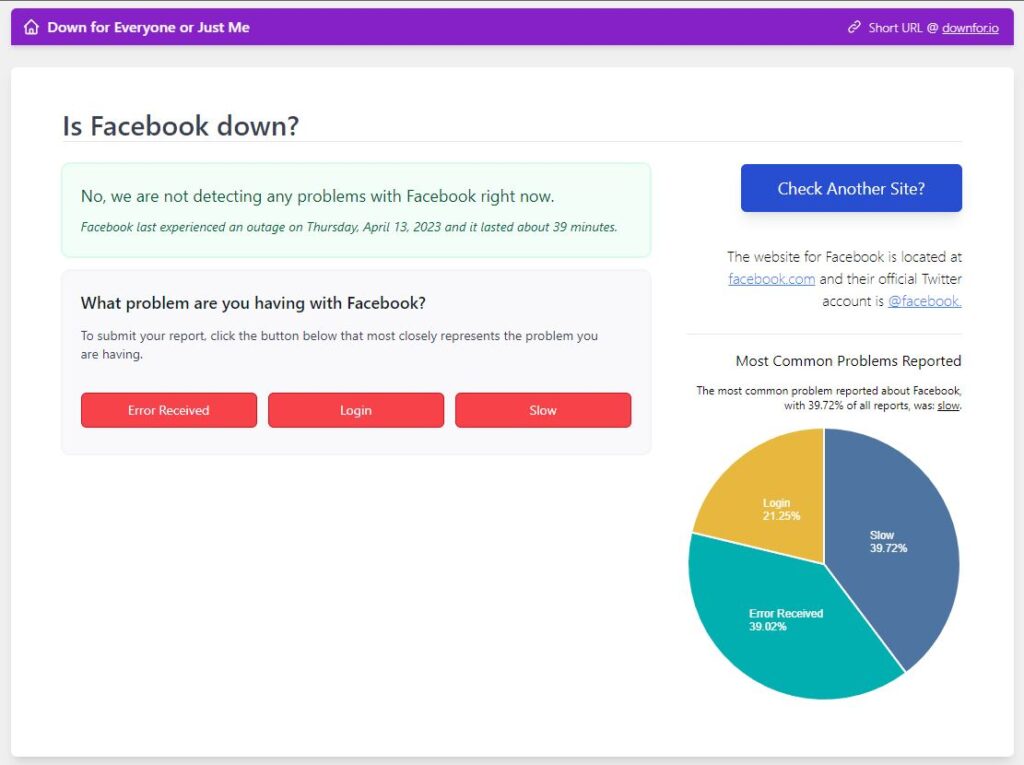
Some websites like Down for Everyone or Just Me will allow you to search for websites to see if they’re currently down. This website is a good way to tell if it’s an issue on your end or an issue with the website.
400 Bad Request: 400-level codes are less specific errors. They usually mean that the server can’t process the request you’re making. You can think of this code as similar to the post office returning a letter due to an error with the address. The most common root of this problem is that you’ve typed in the website URL incorrectly. Another common cause of 400 errors is that you’ve clicked an old link to a page that no longer exists because the website’s owner took it down. A 400 error can also be an issue with their website’s server, so check Down for Everyone or Just Me just in case.
Is the site just slow to load?
Sometimes a website isn’t down but rather slow in loading content. This may be a sign that a lot of people are trying to access a web page at the same time. This can sometimes happen with big sales, news information, or other events that cause a lot of people to try to access a website at the same time.
However, if every website is loading slowly, we recommend running an internet speed test. To learn more about internet speeds (and how to improve them!), check out our separate article on the ways you can check your internet connection.
If you’re reading this and thinking “How will I search for a solution to my internet issue if I can’t access the internet?” Fair question. Most smartphones will have a 4G internet plan included in their wireless plans, which allows them to run on cellular data when a wifi connection isn’t working. You can also try going to a coffee shop or public library and using their computers or their internet to search for solutions.
How to Check OneLaunch’s Speed
OneLaunch has its own status page, which anyone can view at any time. At the bottom of our website, onelaunch.com, look for Product >> Status. Click the Status link, and you’ll be redirected to a page that shows you all of OneLaunch’s sites. Hopefully, you’ll see all green, but occasionally, you might see a red line, suggesting that the site was down for a period of time. In this case, OneLaunch was down on April 6, for about an hour:
We like to share this information with you, because, on the rare occasion when OneLaunch is down, we want you to know about it! Here’s more on that in a video we made for YouTube, so you can see how the status-checking tool works.










 Share On Twitter
Share On Twitter