What is Location Detection and How Do I Turn It Off?
If you have ever searched Google for something like a restaurant or store, the search engine will display a page or more of known businesses near you. How does Google know where you are at the time of your search? Two words: location detection. In addition to browsers and apps, devices that include your desktop, laptop, tablet and cellphone can track your location.
While this may prove beneficial when you’re searching for a local coffee shop or needing emergency services, accessing your location in general can release information about you that you might not want shared. Data brokers can collect and sell your data (from online activities) to others in the U.S. and abroad. Some people are OK with that, while others feel that’s intrusive.
How to Turn Off Location Detection?
The steps to “turn off” location detection is fairly straightforward regardless of the device. However, it’s important to note, that even though you can turn off the location detection setting, there are still other ways (such as Google history, Bluetooth, Wi-Fi hotspots) to track your moves. For third-party apps, like maps and store apps, the first time you use them, they have to ask for your permission to track you. This is your chance to say “No” and prevent access to where you are and protect your location privacy.
Android
To turn off location detection on an Android phone you will need to open Settings, tap Location and toggle off. Other location settings you can turn off include:
- Location accuracy
- Emergency location service
- Google location sharing
- Earthquake alerts
- Timeline
- Wi-Fi scanning
- Bluetooth scanning
iPhone
To turn off location detection on an iPhone or iPad open Settings, click Privacy & Security then Location Services. Here you can toggle off location services (if you have a synced Apple Watch, your location settings will apply to it as well). This is also where you can elect to share your location with family and friends in Messages, and view and change location settings for any of the apps you have on your device.
Computer
To turn off your location detection from the OneLaunch dock on your Windows computer, just tap the three-dot menu in the upper-right corner. Select Settings then Manage. From there, toggle off “Detect my location.”
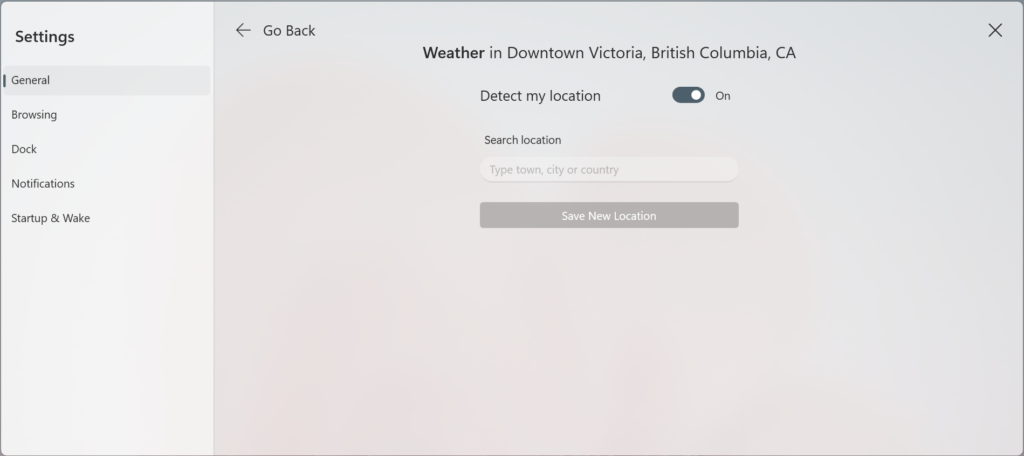
If multiple people have user accounts on your desktop, you can opt to turn off location detection just for your user account. Go to Start, Settings, Privacy & security, then Location. Here you can turn off the “Let apps access your location” setting.
How Does Location Detection Work?
When you have location detection enabled, companies that you’ve allowed to track you may collect data on your location using precise GPS location (if available), your IP address, nearby wireless access points, and cellular tower information. As mentioned above, even with location detection disabled, there are still technologies (such as Bluetooth and Wi-Fi) that help companies gather data on where you are, albeit with varying degrees of accuracy. Turning off these individual settings on your device will prevent an app from determining your location. However, this also prevents you from accessing messaging, connecting to the internet and calling (even emergency calling).
Before you go completely dark, you should understand the pros and cons of location detection, especially when it comes to protecting yourself and your family.
What is Location Detection Used For?
Google, Apple, Microsoft and third-party apps use location services for personalized advertisements, local suggestions, and other services. It can also be used to track missing persons and suspected criminals.
Pros
- Offers easy navigation with real-time directions, traffic and weather updates
- Displays personalized ads and services that are relevant to you
- Provides safety features like “Find My” (Apple and Google devices) and emergency services
- Aids law enforcement in saving victims and tracking suspects
Cons
- Makes sensitive information about where you are (say the bank or doctor’s office) available to others
- Allows third-party apps to profile you based on your online activities
- Vulnerable to data theft if your location is tracked or shared with hackers or cybercriminals (rare, but it can happen)
Google and Microsoft (and the like) create a history or timeline (up to 18 months worth of data for Google) of your online and in real life activity (when you have an enabled device with you). Although you might find this handy if you need to view past activity, you can also see this as a trail of information ready to be used by the companies that recorded it or those they share it with. For this reason, this can be seen as both a pro and a con of location detection.
Protecting Location Detection Data
In addition to disabling location detection and exercising caution when giving permission to third-party apps, Google and the federal government are taking steps to protect your location privacy. In December 2023, Google announced it was introducing changes to where your timeline data is stored. Instead of housing this information on their servers, it will remain on your hardware, and it will only be three months’ worth of data, not 18 months. If you want to back up your timeline to the cloud, Google will encrypt the data, making your past location records inaccessible to Google, even law enforcement. As of a January 2024 Windows 11 update, Microsoft has removed the option to send activity history data to Microsoft; it now remains on your device. President Biden recently signed into law the H.R. 815 which prohibits data brokers from selling, transferring, or providing access to certain foreign adversaries or entities controlled by foreign adversaries.










 Share On Twitter
Share On Twitter