What is Windows Copilot? Get the Lowdown on Microsoft’s PC AI Program
Windows Copilot is an AI assistant that’s built into Windows 11 and Windows 10 devices. Copilot comes with features and capabilities that may be familiar to those who’ve used AI tools before. Copilot can summarize information, research for you, come up with ideas, answer abstract questions, and essentially act as a digital personal assistant. AI isn’t a far-future concept — it’s being used today across almost every sector and industry!
In the past, we’ve covered how AI is being used in everyday life. From ChatGPT to article summarizers or shopping assistants, AI makes simple, everyday tasks easier with very little cost to you.
Microsoft created this particular AI tool, Copilot, which is entirely for free for all Windows 11 users. In this article, we’ll show you how to access Windows Copilot, what it does, and some examples of what you can use it for.
Is Windows Copilot Free?
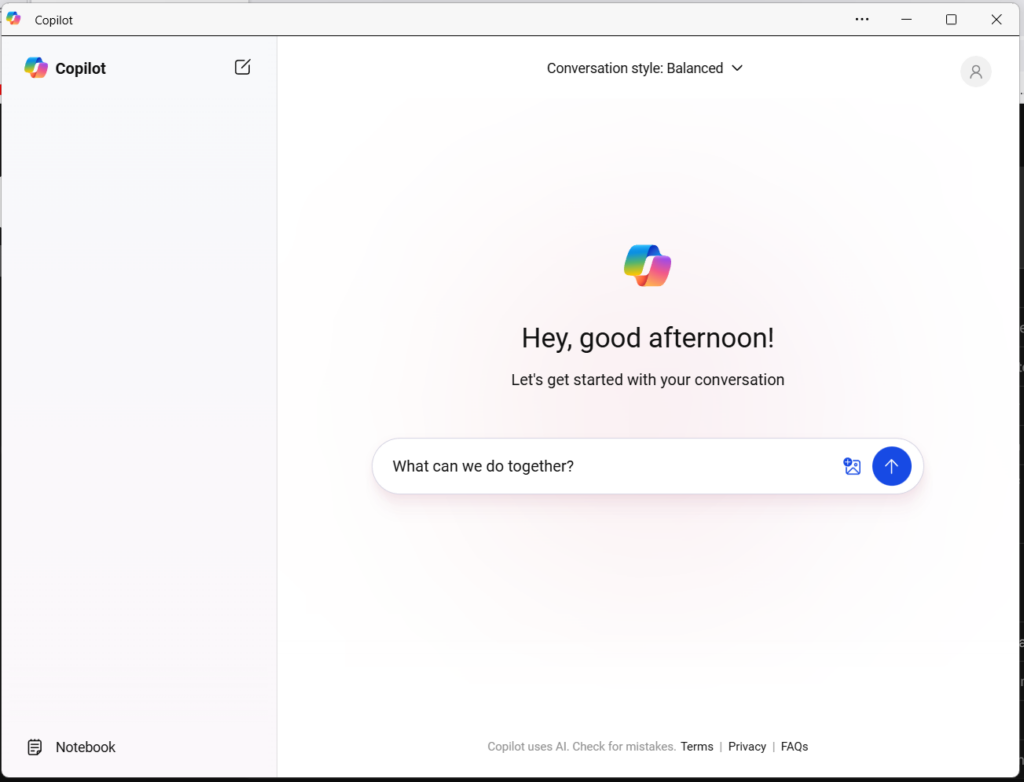
Yes, Windows Copilot is available for free to anyone with Windows 11 on their computer. The Copilot app is by default installed in Windows 11, with no additional downloads required. Some Windows 10 devices support Copilot, but this will require you to opt in to having Copilot installed on your device.
If you don’t have a Windows machine and want to try out Copilot, you can access it at this website. Copilot will look a bit differently in the browser version and won’t, by default, save your chat history unless you log in with a Microsoft account. As you need a Microsoft account to use a Windows 11 machine, you’ll automatically be logged in.
Where is Windows Copilot?
In the Windows search bar at the bottom of your Desktop, search Copilot to find the Windows Copilot app. If you’re using a Windows 11 machine, it will already be on your computer. Click it to open it.
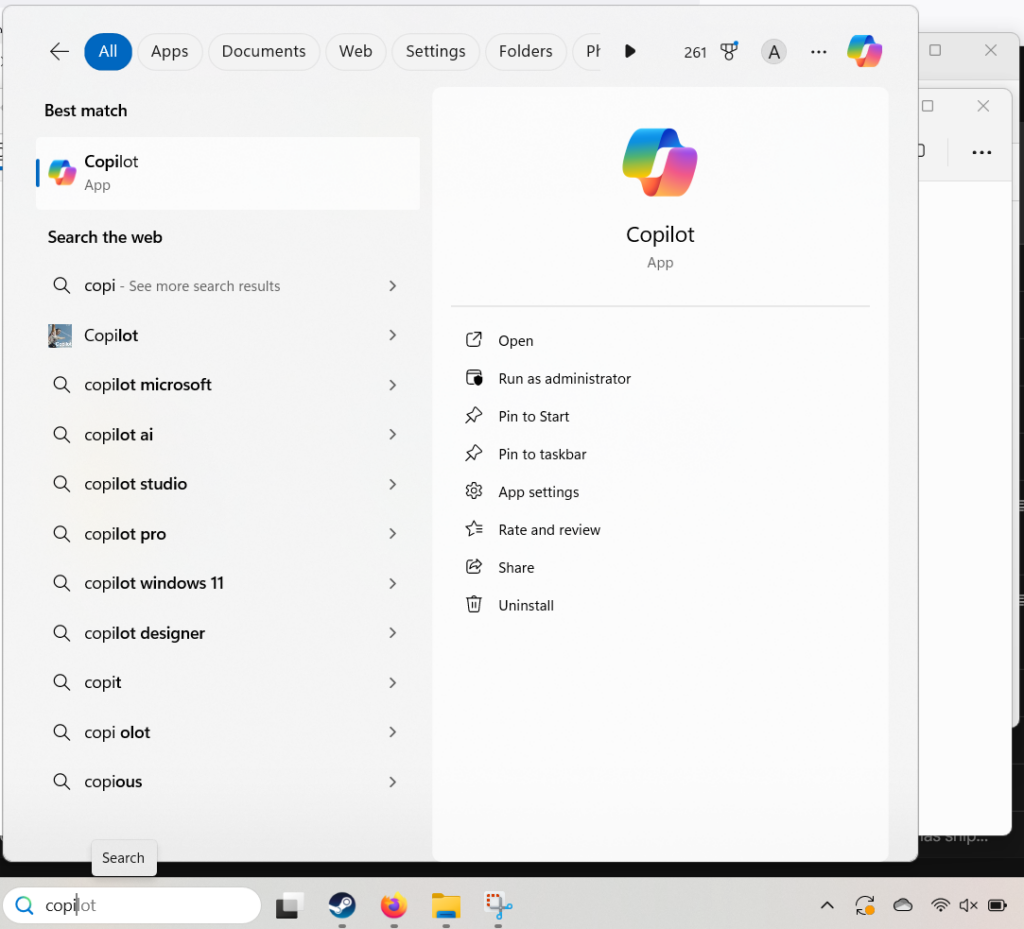
Otherwise, head to copilot.microsoft.com to use it.
If you are among the small percentage (less than 3%) of online searchers who use Bing (Microsoft’s alternative to Google Search), you’ll see that Copilot is built into its search engine.
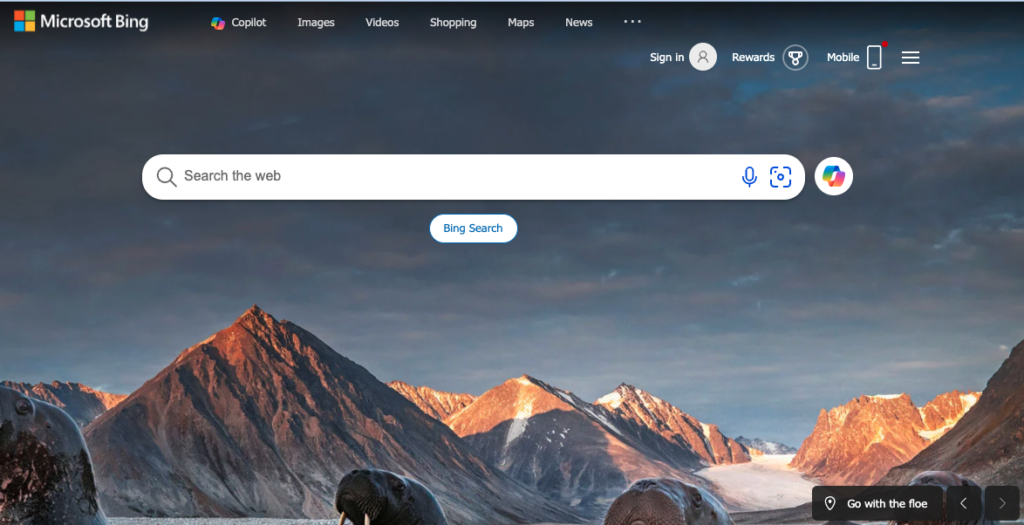
What does Windows Copilot do?
Copilot, and other AI assistants, are called “assistants” because of how similar they are to a personal assistant. If you have a question, need a suggestion, or want help with something, Copilot can assist with this.
As an example, we’ve had Copilot summarize an article about OneLaunch’s apps. In the Copilot interface, we typed “Summarize this please: https://onelaunch.com/apps” and Copilot scanned the website and proved a few key points about the features we listed for OneLaunch.
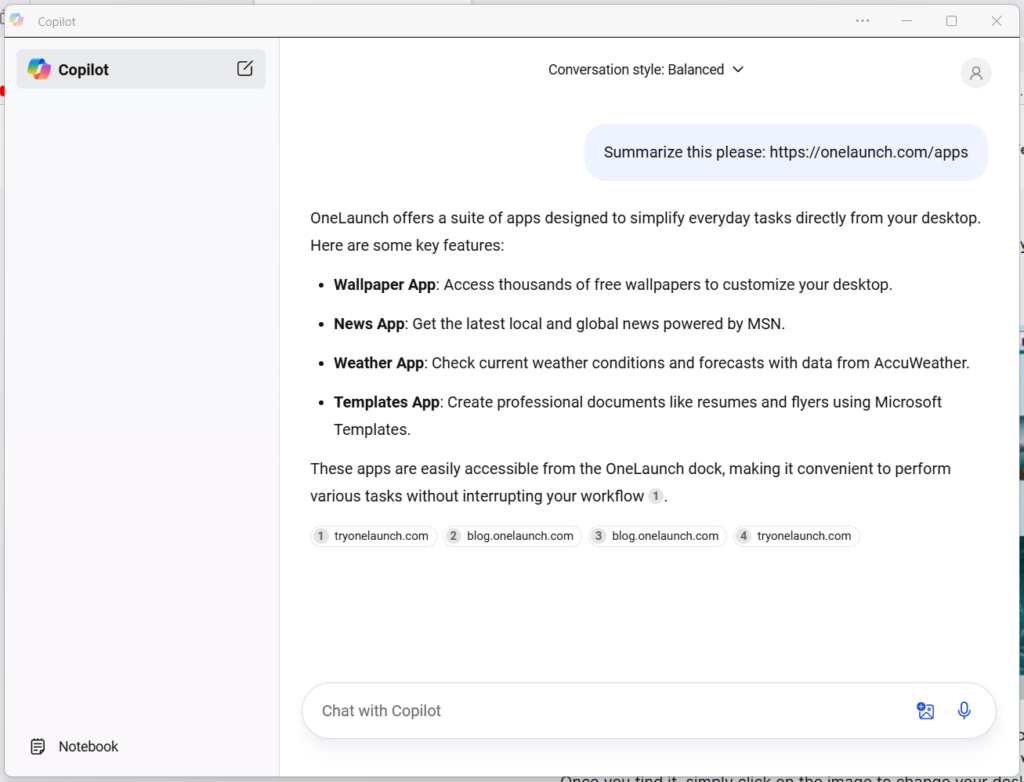
In Copilot’s interface, we see that it generates text based on our prompts. You’ll also see a few other options. If you prefer to say your question, you can tap or click the microphone in the bottom right-hand corner to speak your question. If it would help, you can even attach an image to your prompt to ask Copilot about the image.
Another useful feature that Copilot has is integration with other apps. In this next prompt, we asked Copilot about the best places to eat dinner nearby. Copilot has taken advantage of Microsoft’s location services to pinpoint our writer’s ZIP code and shows a few dinner options on the maps listed below. You may even see a few external links to other websites.
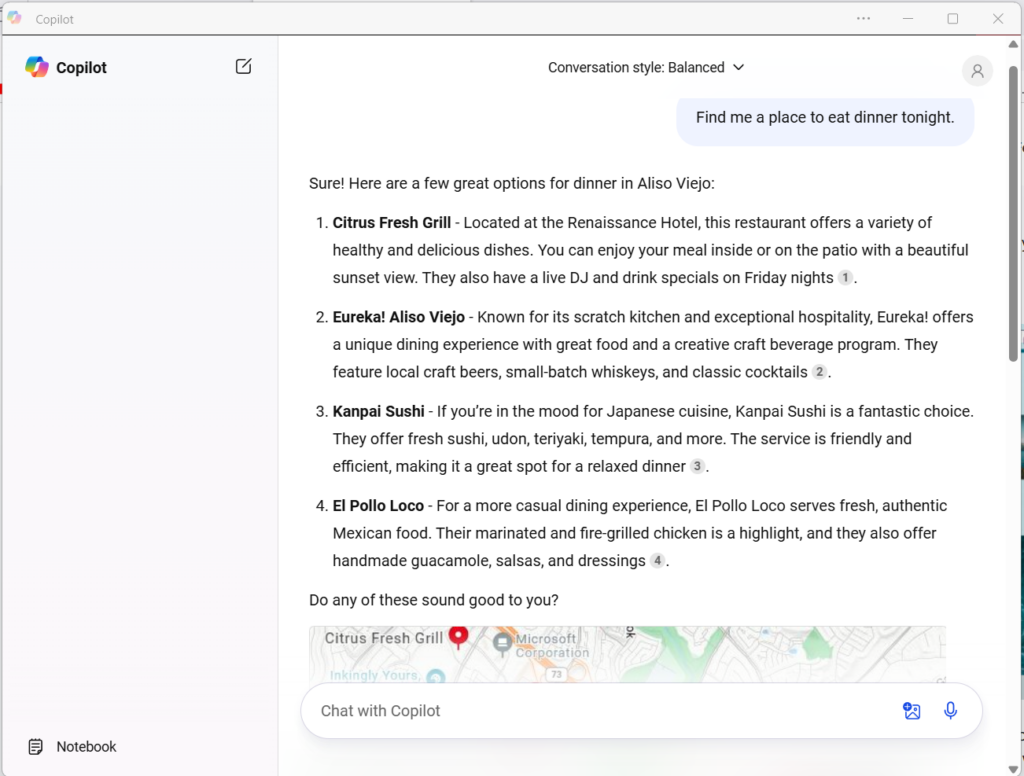
Copilot also integrates with other Microsoft apps if you want it to create an Excel document or PowerPoint presentation. Copilot will help you generate and set up documents, spreadsheets and more. Copilot is also a useful resource in answering questions about Microsoft-specific services. Check out what Copilot has to say… about the Copilot notebook!
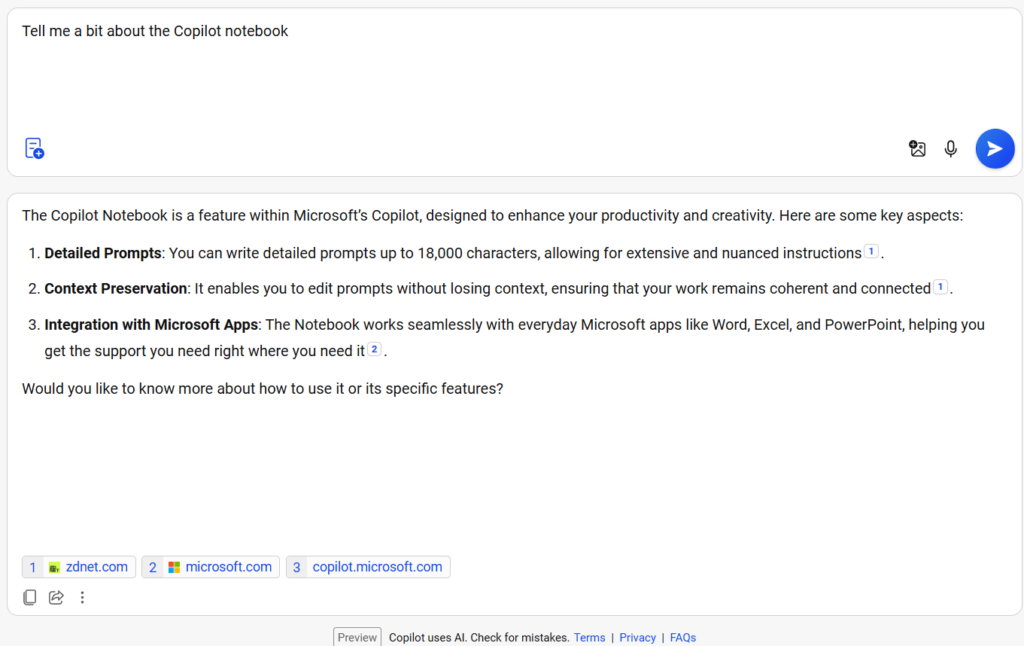
You may have also noticed that Copilot has options for conversation style. Currently, they are Creative, Balanced and Precise. This is mostly so you control what style of responses are provided to you when you use Copilot. If you’re working on a creative endeavor such as a short story, you may switch the conversation style to creative so you don’t get as much of a factual, logical response.
Of course, if you’re trying to get accurate facts about something or need help with some quick math, the precise conversation style is probably for you. This will get the most accurate, to the point results.
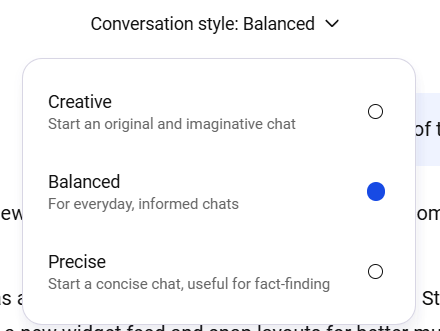
What other AI does Microsoft have?
Copilot isn’t the first AI tool that Microsoft has rolled out; here are some examples of AI being integrated into other Microsoft programs you may be familiar with:
- Paint’s background removal: This AI-assisted tool lets you remove backgrounds easily without having to manually select the subject of your image.
- Photos: Windows’ default photo editing tool has some AI-powered editing tools like auto adjusting colors and lighting in an image.
- Snipping tool: The snipping tool’s AI capabilities lets you copy text from a screenshot image.
- Clipchamp: An AI photo and movie editor can add AI voices and simple enhancements to your videos in a multitrack editing setting.
- Smart app control: Uses AI to scan apps to make sure they’re safe to download and run on your Windows machine.
Microsoft isn’t the only company that’s integrated AI capabilities into its services. It’s become increasingly common for websites to have AI tools, AI customer service chatbots, AI-powered product recommendations, and more.
Of course, not all AI services will be free. Even the popular ChatGPT has limits on how many queries and prompts you can submit every month on a free account. While Microsoft Copilot is free for now, there’s been speculation that it may eventually be paid. For now, you can try out Copilot for free to see if you enjoy its features. Because of how convenient it is to access Copilot directly from a Windows 11 machine, we highly recommend trying Copilot out first before paying for an AI service. Copilot may have all the capabilities you need!










 Share On Twitter
Share On Twitter