Best Windows Apps in 6 Categories
The best apps for Windows 10 can improve your computer experience and help you with everyday tasks. With a world of applications available these days, it can be overwhelming and challenging to determine which ones might be suitable for your needs. Whether you’re looking for security apps to protect your device and personal information, pay bills, watch movies, listen to music, connect with loved ones, or play games, we’ve gathered some of the best free and paid apps for your Windows device.
Best Windows Apps for Security and Privacy
Maintaining proper security on your Windows devices can keep cybercriminals away from your personal information and ensure hardware stays free of viruses and malware that can damage your devices.
What is malware? Read another OneLaunch post that explains everything you need to know about malware.
Here are a few well-known apps that can help protect what’s yours.
- Password manager: We’ve all done it — used the same password or simple, easy-to-remember (and, therefore, easy to crack) passwords for apps and websites that contain sensitive personal information. The free password manager Enpass can keep your passwords and other valuable information like bank accounts and credit cards organized and secure with encryption (scrambles text into an unreadable format), which hackers and unauthorized users can’t read. Enpass can also generate strong passwords and autofill in log-ins for you.
- Antivirus and malware protection: Microsoft Defender Antivirus is a built-in program on your Windows 10 or 11 devices. This free app runs in the background scanning files for viruses or malware, mediating or removing any threats. Like Microsoft’s app, Avast Free Antivirus protects your system against viruses and malware for free.
- Virtual Private Network (VPN): Anytime you access a public or shared Wi-Fi connection on your Windows device, you should use a VPN to protect your data from cybercriminals. This OneLaunch posts goes into more detail about virtual private networks. The highly rated Private Internet Access (PIA) has been around for over a decade. You can subscribe to this VPN monthly ($11.95), yearly ($39.95), or three years plus 3 months free ($79 or $2.03 a month). You can use PIA across 10 devices without extra cost.
Best Apps to Personalize Windows
Personalizing your Windows desktop is easy with OneLaunch. This is the best application for Windows 10 (and soon for Windows 11) because it is free and it eliminates the need for downloading and installing a lot of other applications.
This free app allows you to organize your favorite apps and websites all in one dashboard. When you download and install OneLaunch, it’s like getting a bunch of apps within a single app.
These are some of the most popular apps-within-an-app:
- Package tracker lets you track shipments through FedEx, UPS and USPS
- A fast browser includes one-click search
- OneLaunch’s very popular clipping tool makes taking screenshots very simple
- Clipboard history that saves your cut-and-paste content as long as you need it
Plus, you can add and customize OneLaunch to access whatever tools you frequently need:
- Calculators
- Weather
- Dictionary
- Social media
- Games
- Recipes
With OneLaunch, you can access many of the same apps that we’ve included in this article without needing to continuously bounce back and forth between applications on your Windows desktop or device.
Best Apps for Watching Movies
For watching movies, TV shows and other programs, good news: You don’t need to install an app on your computer. All the major streaming services work through your laptop’s or computer’s browser (OneLaunch, Chrome, Internet Explorer, etc.).
(If you watch on a smartphone or tablet, you’ll need to download a program.)
For example, to watch Netflix on your smartphone or tablet, you’ll need to download the Netflix app. To watch Netflix on your laptop or desktop, you just need to open OneLaunch, go to Netflix.com, and log into your account.
Here are links to other popular streaming sites, which you can save in your OneLaunch bookmarks:
Best Apps for Streaming Music
Streaming audio has become a must-have. Whether you enjoy listening to music, news, or podcasts, you can find an app. While some are free to use with a basic subscription, they contain ads. For ad-free listening, you’ll need to upgrade your subscription.
- Spotify: With Spotify, you can listen to on-demand songs and personalized playlists. In addition, you can enjoy audiobooks, podcasts, and videos.
- Pandora: Create personalized stations based on your favorite genres, songs, or artists in the Pandora app. The Podcasts on Pandora feature allows listeners to enjoy various podcasts ranging from comedy, true crime, to fiction and drama, sports, news, music and more.
- TuneIn Radio: Listen to live local and global news 24/7 from channels, including MSNBC, CNN, BBC, and NPR with TuneIn Radio. You can also enjoy in-depth game day coverage, live play-by-plays, along with local and national sports talk radio and podcasts.
COMING SOON from OneLaunch: We have two exciting related features that are coming soon from OneLaunch. You’ll be able to control Spotify, Pandora and other media players, right from your OneLaunch dock. OneLaunch will automatically detect when you’re playing music or a podcast, and you’ll have radio-style controls right on your dock. Additionally, you’ll be able to listen to your favorite radio stations from anywhere in the country. Stay tuned to OneLaunch for more about these features.
Best Productivity Apps for Windows
With free productivity apps, you can make managing your life and getting things done easier. Here are some top picks:
- Microsoft To Do: Create lists, assign tasks and set due dates or reminders in the Microsoft To Do app. This app works across Windows devices, so you can access it from anywhere. You can share your lists with loved ones and friends.
- Adobe Photoshop Express: For anyone who wants to edit photos, Adobe Photoshop Express offers plenty of features in its free edition. You can alter the colors of an image, add a border, crop, remove red eye and adjust other more advanced settings like contrast, exposure, and temperature and tint.
- Medication Tracker & Pill Reminder: If you struggle with remembering to take your medications or miss them because you’re too busy with other tasks, this app may prove beneficial. The Medication Tracker & Pill Reminder app for Windows can help you track your medication intake, set reminders for your pills and meds, add notes, keep a history of medications you have taken.
Fun Apps for Windows
Here come the fun Windows apps that are free to download from the Microsoft Store.
- Zoom: The communications app Zoom can help you stay connected with family and friends. With the free basic subscription, you can hold an unlimited number of group meetings up to 40 minutes, and one-to-one meetings that can last 30 hours. You can also enjoy private and group chats.
- Earth View – Map 3D: Travel around the world without leaving your home with the Earth View – Map 3D for Windows. Enjoy dynamic aerial views or walk the streets using the street view. You organize your favorite places and share them on Facebook and Twitter.
- Brain Test Games: Brain Test is a Windows game app that’ll keep your mind busy with challenging, tricky puzzles and the impossible quiz.





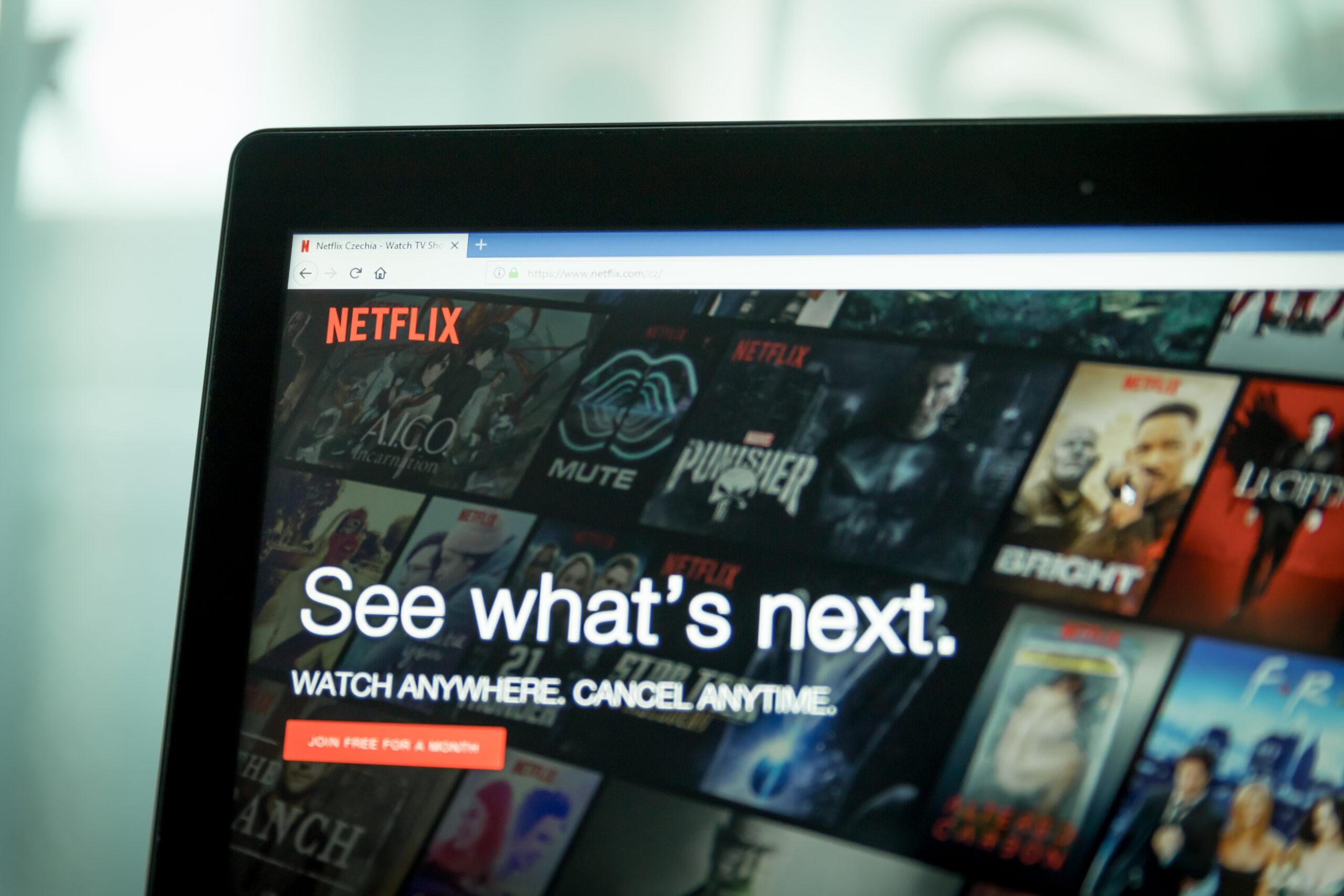




 Share On Twitter
Share On Twitter