Keep Your New Year Goals With These Windows & OneLaunch Tools
What are your New Year’s resolutions for 2025? Eating healthier? Learning a new skill? Setting a consistent sleep schedule? The advent of the new year is one of the best times to think about some of the things that you want to improve the most in your life. As you brainstorm New Year’s resolutions, also think about how you can achieve your goals.
Technology can be a surprisingly effective way to keep up with your New Year’s resolutions. From maintaining positive habits to improving your budget, technology like Windows can help you keep you on track! In this post, we’ll go through some common New Year’s resolutions and how you can use your computer to help you achieve your goals.
Exercising and Better Routines
If you’re making an effort to exercise more and maintain a healthy daily routine, technology is one of the best ways to “force” you to stay on track. From websites with easy at-home exercises to setting exercise schedules, maintaining a positive routine is easy for Windows PC users.
At-home exercises can vary depending on if you have access to weights or a bench, but it’s entirely possible to work out at home with little to no equipment. Sites like Kaiser Permanente recommend simple squats, lunges, or push-ups and give simple tips on improving your performance over time. If this site, or similar sites, are helpful, you may be interested in the OneLaunch toolbar that lets you pin shortcuts to certain websites or pages, so they’re only a click away.
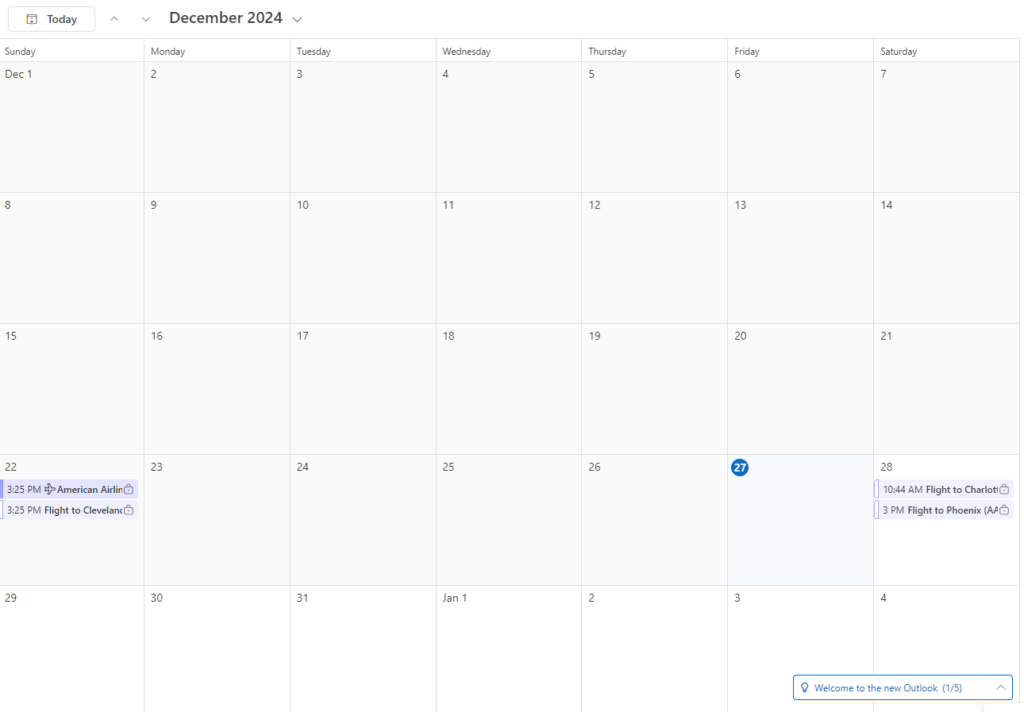
Once you’ve figured out your exercise routine, all you have to do is keep up on it. Easy for us to say, right?
For this, Windows and OneLaunch can help. Windows has a built-in calendar app that syncs with Microsoft Outlook. You can create events that repeat over time during certain days or times, depending on when you want to exercise. Notifications for calendar events will hold you accountable to maintaining a better, healthier schedule. If you prefer a different calendar app (like Google Calendar), check out OneLaunch’s Calendars app that includes quick links to several common and popular calendars.
Learning New Skills
Practicing a new instrument, art, or other skill can be an excellent resolution to keep your mind active and fill your spare time with a healthier habit. Fortunately, you don’t have to pay a lot to learn new skills: The internet holds tutorials and videos all about specific skills that you may be interested in picking up.
If you want to learn a bit more about something specific, check out the OneLaunch How To app in the Apps library. This app connects with sites like YouTube and WikiHow, where there are simple tutorials that people have made about learning new skills.
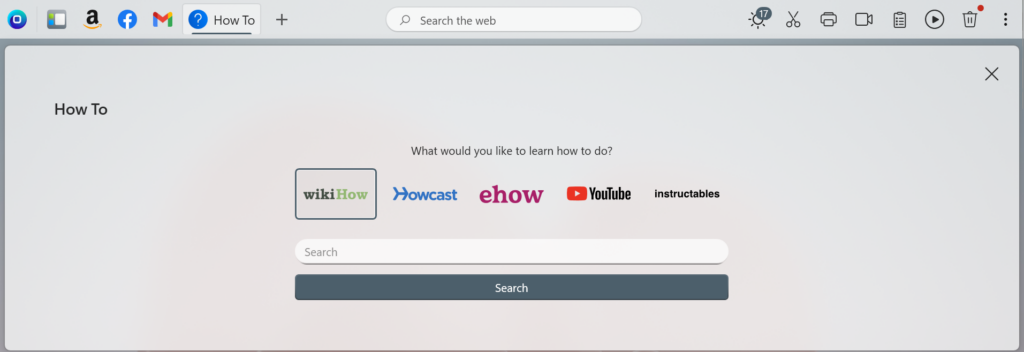
For example, simply type “How to play the guitar” into the search bar and select the website that you’d like to search. This is a great starting point, as you’ll see what learning a specific skill entails. For example, you may find a YouTube video tutorial that shows some basic knitting patterns so you’ll have a taste of the new skill.
If you find a good tutorial or website that teaches you, consider pinning it to the OneLaunch dock for easy, streamlined access!
Making (and Maintaining!) a Budget
Budgeting may not sound fun, but it doesn’t necessarily mean cutting back on all the things that you enjoy. Instead, budgets help you stay aware of your spending habits, where you tend to spend money, and how you can reduce excessive spending. Budgets are all about identifying your financial goals and figuring how you can reach them.
Technology can certainly help with this. From simple spreadsheet tracking to more advanced personal finance apps, creating a budget is made easier with Windows. Explore some Windows personal finance apps. As an example, look at the Money Manager Calendar that tracks your income and monthly expenses so you can plot how you spend over a month. The app will give stats on your expense categories and let you track income month-to-month.
This and other Microsoft apps are designed to work with your Windows device so you can access it again easily. Some finance apps are downloadable to your PC, so you can pin them to your Windows taskbar. The OneLaunch dock also works with third-party apps, so you can pin the finance app of your choice for simple, frequent access.
Staying Connected With Friends & Family
It’s easy to grow distant with friends and family over time, and looking for new ways to connect with your loved ones is an excellent New Year’s resolution. There are a lot of ways that tech can connect you to others.
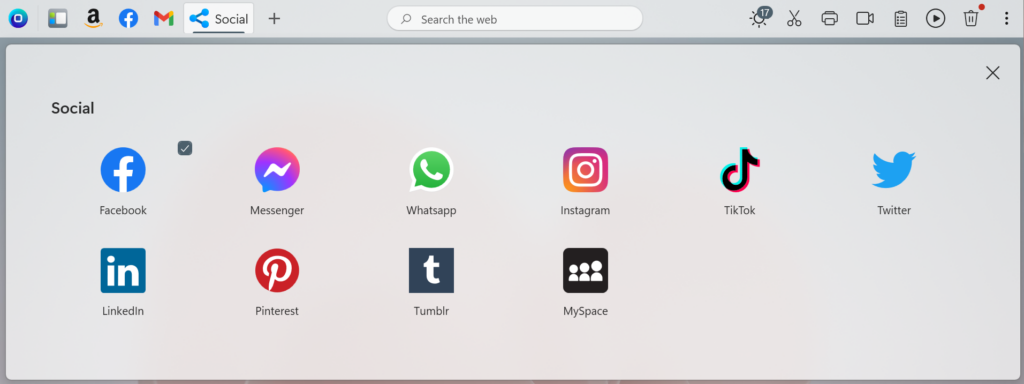
Although social media is known for being divisive, it can actually be a great way to connect with friends or family that you haven’t heard from in a while. If you’re looking for a hub of some of the most popular social media apps, check out OneLaunch’s Social app. The social app can be pinned directly to the OneLaunch dock, or you can pin one or more of the apps to your dock. If you frequently use Facebook, you can pin the icon straight to the dock!
We also want to highlight the OneLaunch eCards app. The holiday season just passed, but if you’re looking to send out digital greetings to your friends and family, the eCards app will help you create cards based on categories like birthday, holiday, and more. Whether you’re wishing someone a happy new year or just want to send them a quick fun card, the eCards app may be a great way to open up a new or old connections.
Staying Up to Date On News
If you feel out of the loop, or want to connect more with current events, it’s easy to customize Windows so you see the latest news from your favorite channels or papers. There are a few ways that you can do this.
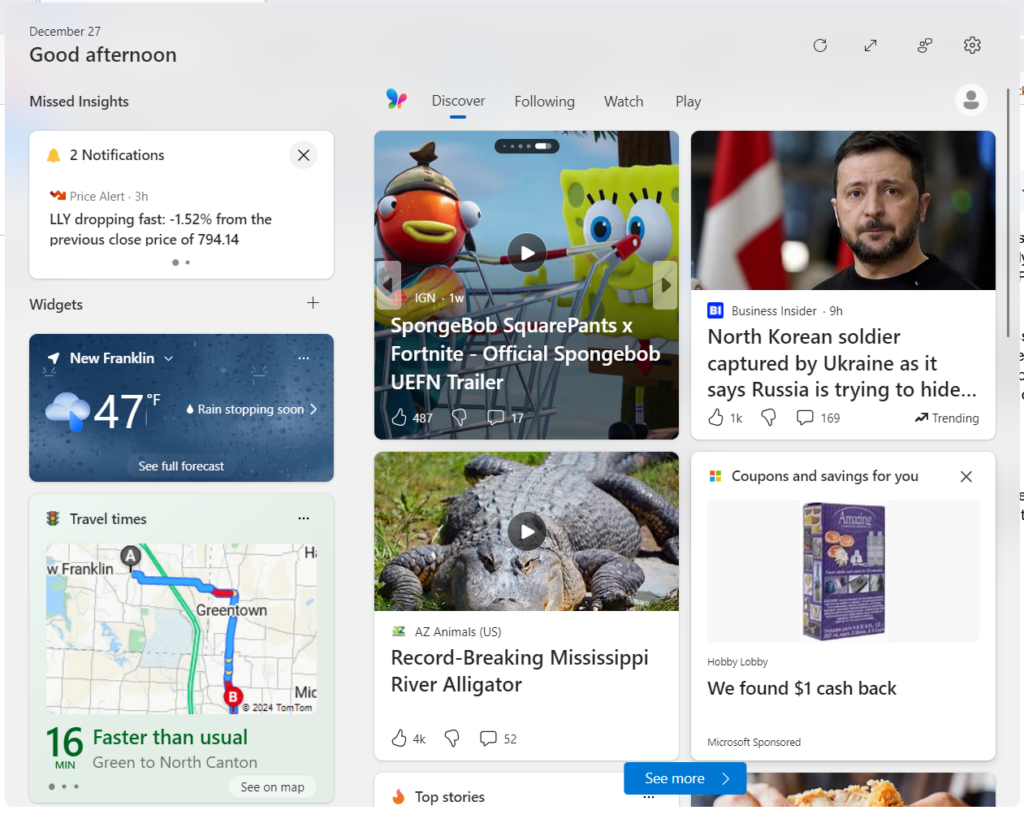
The Windows Discover Tab contains recent news stories that may be interesting to you. This tab can be customized by selecting the gear icon on the top right and personalizing what sites and stories appear in your news feed.
Also explore the OneLaunch News App. This app connects with popular magazines and websites to display the latest stories. The News app can be easily pinned to the OneLaunch dock so that you can check the latest stories every time you open up your computer. You can also change the category of news that’s shown, which is especially useful if you’re trying to focus on more positive news.
Photo by Tim Mossholder on Unsplash










 Share On Twitter
Share On Twitter